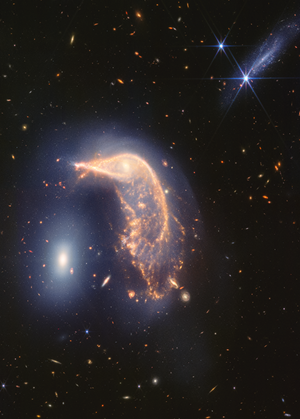The YouTube Video to Ghost Post connection feature turns your YouTube video channel into automated posts on Ghost. You can use these posts like any other on your site. They will display on your homepage, tag pages, and archive pages. You can also send them out via email.
They are also findable via search engines so you can boost your SEO.
How YouTube to Ghost Posts Works:
The Outpost integration checks your YouTube channel once an hour, and when it finds a new video, it pulls the video in and creates a new post, according to the settings you have chosen.
You can choose to have the posts published immediately or saved as a draft. You will also be notified, by default, when a new post is created.
The default setting is to
- create a post using your default post type that has the same headline as the title of the YouTube post and includes some or all of the description at the beginning of the body of the post,
- embed the video into the post right after the description,
- use the featured image from YouTube as the featured image for the post,
- hide the featured image on the post when someone visits the post,
- add the description to the Meta description field,
- leave the excerpt field blank.
- publish the post to the site (without emailing it out)
- notify you by email of the new post
Setting up the YouTube/Ghost integration:
Log into your Outpost Control Center. Go to Account -> Integrations. Scroll down to YouTube.
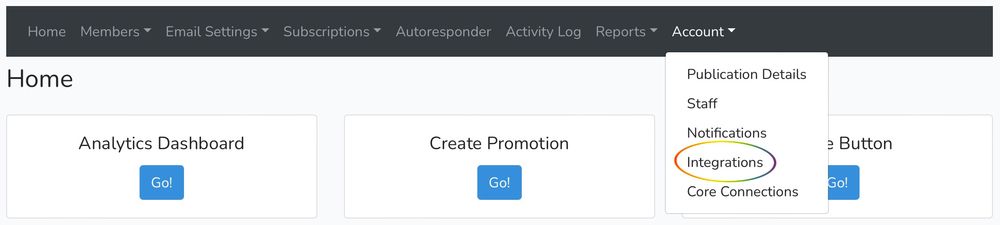
Find your YouTube channel ID. You can find this in your YouTube settings. Log into YouTube - on the left side, scroll down and look for Settings, then look for Advanced settings at the bottom.
Alternatively, you can go to your YouTube page on the web in a browser, choose to view page source and Ctrl-F for Channel ID.
Once you have the ID, which looks something like UCre9HoKT3l0shfDpjcB5VVw, paste it into the ID field. This unlocks the other settings.
- Choose a Mode: Import Existing Videos will create posts for all of the videos in your channel once you have hit save. Add Only New Videos ignores all existing videos and will only add new videos you post AFTER you finish setting up the integration.
- Copy over the Tag NAME you want to be added to the Video. Copy this exactly as the tag is in your Ghost site.
This tag can be used in your theme to create a section on your homepage that shows just your YouTube videos. Keep in mind that your tag slug and tag name are not the same: for simplicity sake, you can have your slug be youtube-videos, and the Tag Name “Our Awesome YouTube videos”. In that case, your theme logic will use the slug, while the name in the section on the site is human-readable and easy to edit. - Choose the author name you want to go on the post.
- Decide if you want all of the description, just the first paragraph or none of it to be added to the post above the embed,
- Decide if you want the post to be automatically published, or just created as a draft. In either case, you will be notified by email (unless you turn that off under Reports&Activity->Notifications).
- (ADVANCED) Provide the name of a post template you want to use that is not your default one. For 95% of people, the default post type is fine.
- (ADVANCED) Choose how you want to embed the video. For 95% of people, the default YouTube embed is fine.
Featured Images on YouTube Posts:
The featured image is hidden from display on the post by default because in almost all cases the featured image will look exactly like the embedded video. So if the featured image is not hidden, then the post will have two identical large images very close to one another. However, we do want the post to have a featured image so that if the post shows up on the homepage or is shared on social, it has an image associated with it.out
Advanced Embedding
If you want to do advanced embedding, where videos aren’t loaded by readers until the video is clicked or you want to embed videos in a way so that they are playable on the homepage, there is an advanced option called Use Deferred Loading Script.
This is done using the very clever technique called Light YouTube Embeds from Amit Agarwal, adapted for use here by Bright Themes for our client Tangle. Thanks Amit! Check out his blog at https://www.labnol.org
In this implementation, the excerpt field is used to hold the YouTube video ID. That is necessary for the script on the homepage to make the videos playable.
Here’s a quick demo and explanation of how it works:
If you are looking to have someone do this custom work for you or have questions, drop us a note at info@outpost.pub.
Image Credit: NASA
Go to the main documentation page. Or contact support@outpost.pub if you have questions.