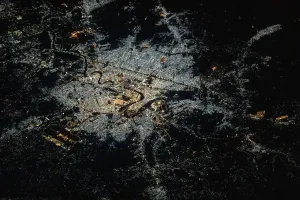Space Station Plan
On the Space Station plan, your tip jar launches as an Outpost page. You can still control some of the text on the page, but you have fewer options than if you upgraded to Luna.
You can control the text just above the buttons in your Outpost Control Center ("Donate to Outpost" in the image above. You'll find that under Tip Jar, in the field Tip Jar Intro Text.
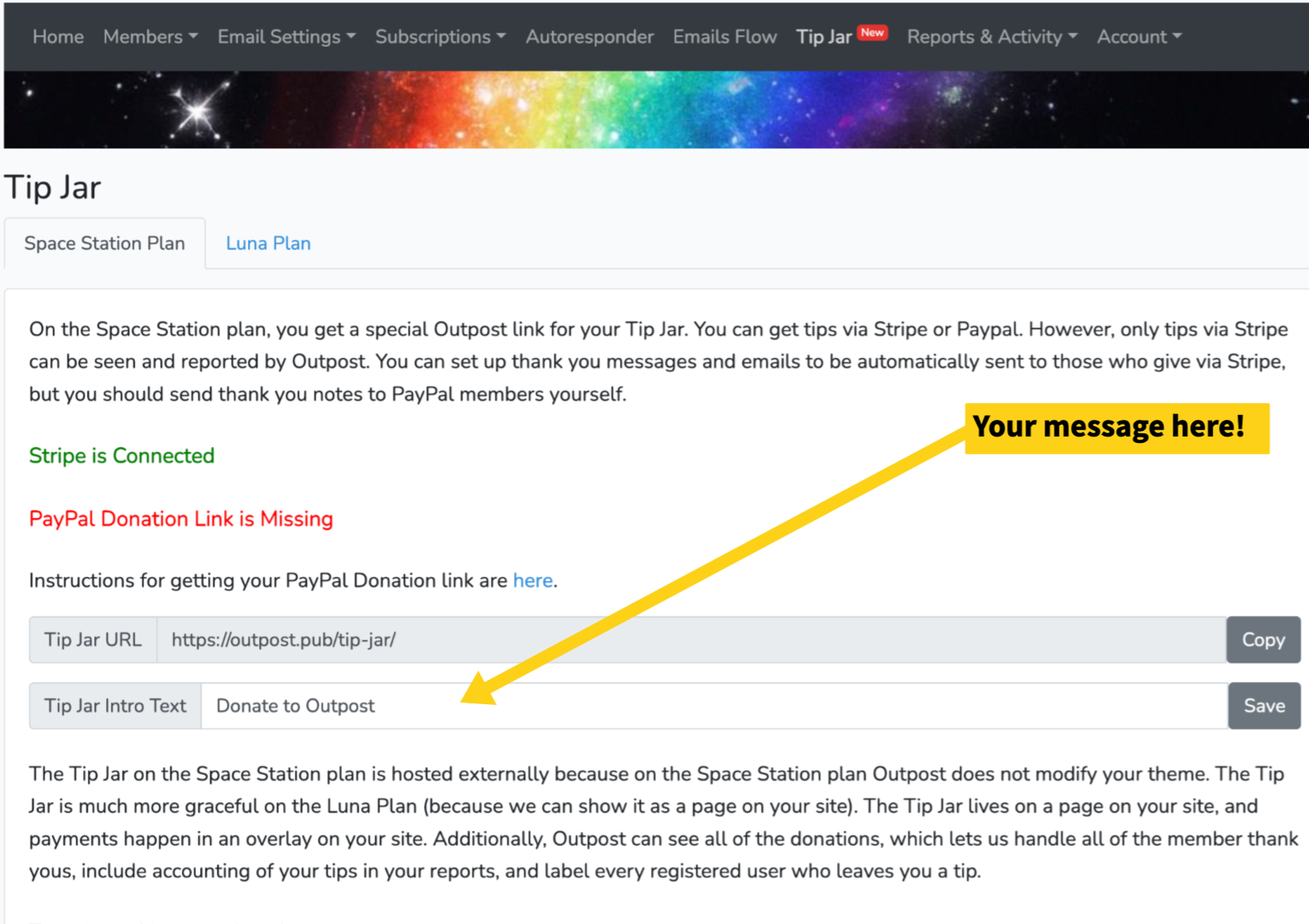
Luna Plan
If you are on an Outpost Luna plan, you have a Tip Jar that lives on a page on your Ghost site, usually at yoursite.com/tip-jar.
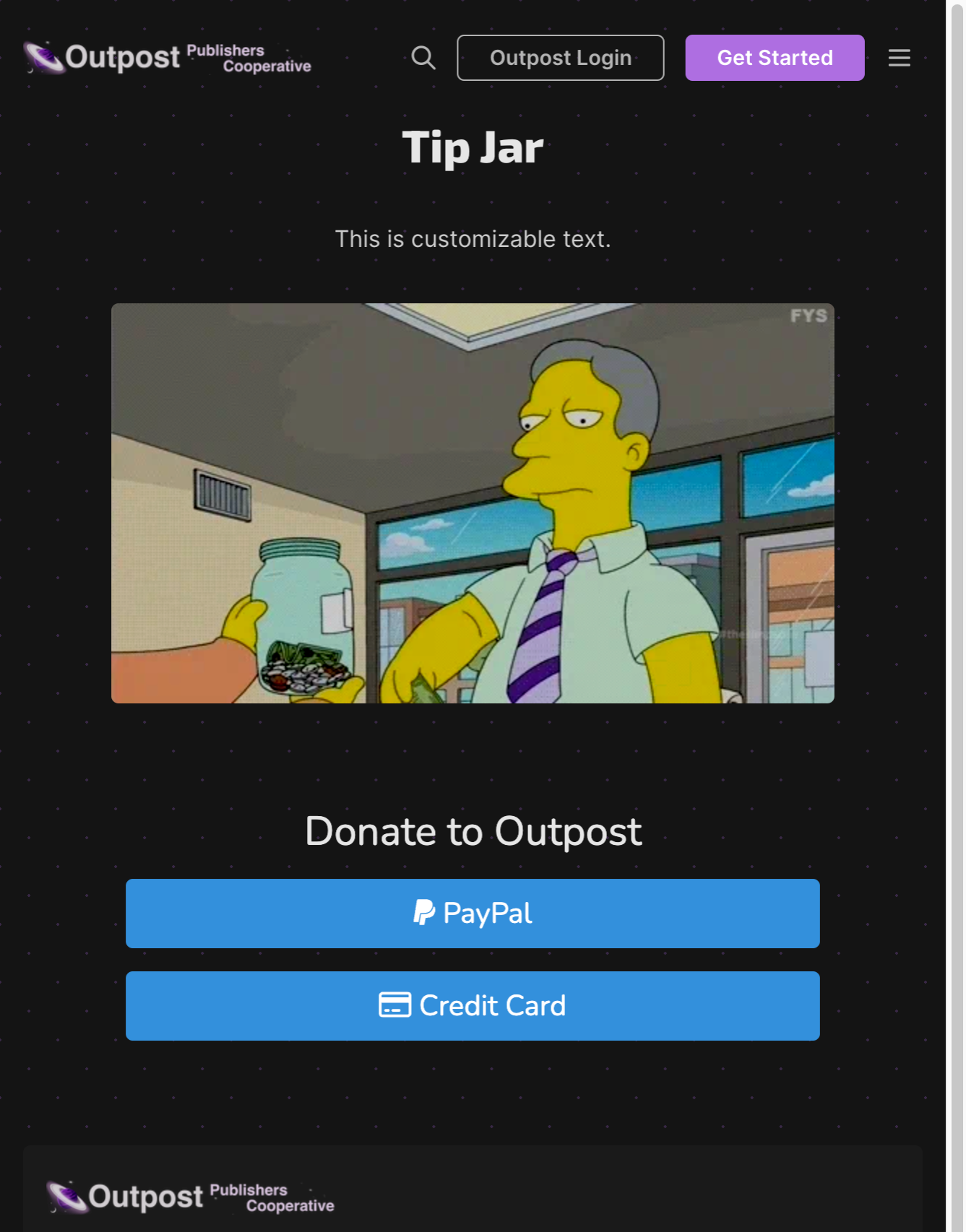
You can control the headline and add other text to that page, simply by going to the page in your Ghost site and editing that page. (Or you can use the great Ghost trick of adding /edit to the end of any post or page and get taken straight to the editor).
You can control the text just above the buttons in your Outpost Control Center ("Donate to Outpost" in the image above). You'll find that under Tip Jar, in the field Tip Jar Intro Text.
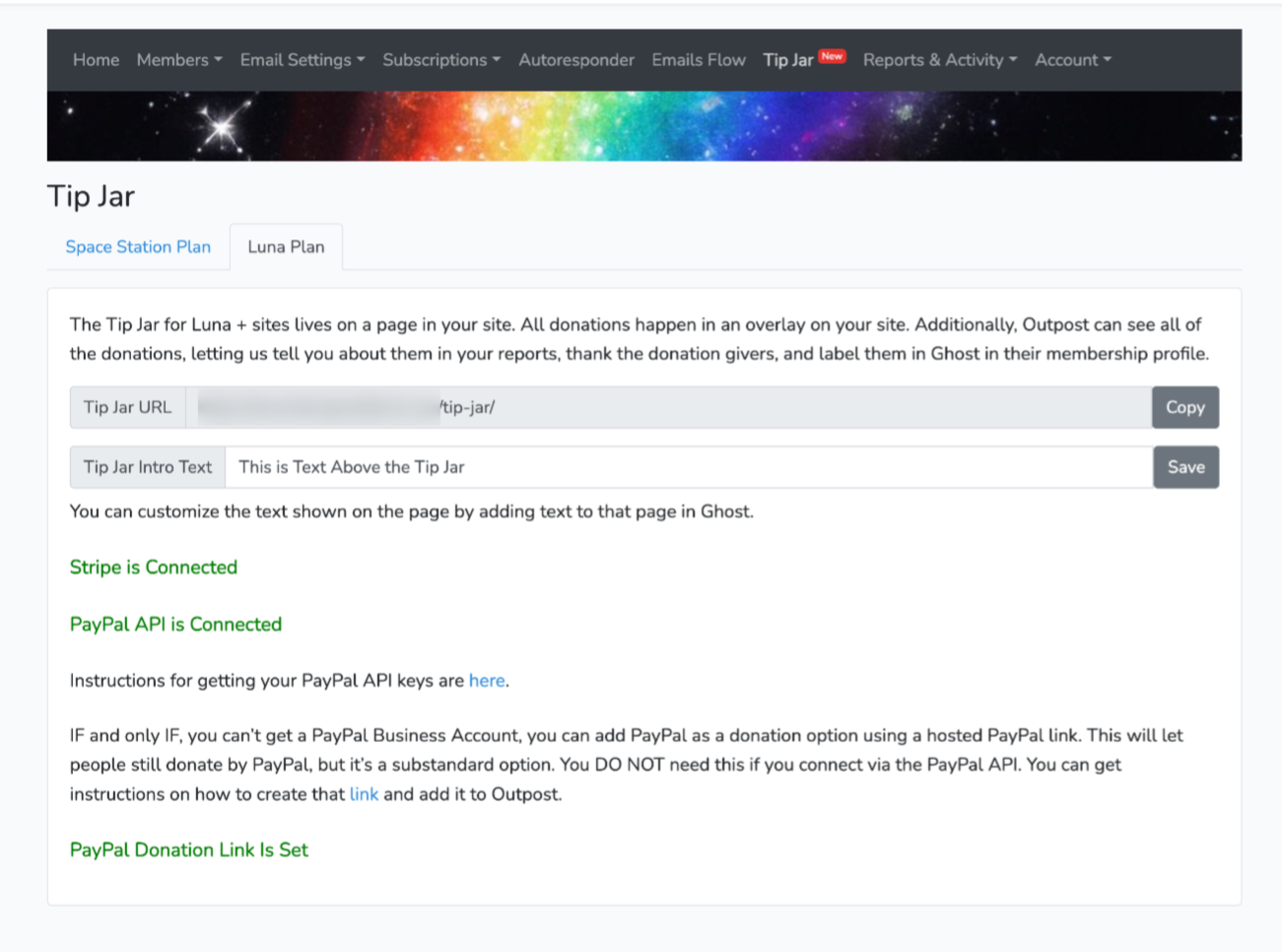
Centering Text
If you want to add text that is centered above the Tip Jar buttons, here's a little bit of code you can use to do that.
<div style="text-align:center; width: 100%" >This is customizable text.
</div>To use this, add an HTML card on the page under the buttons, copy in that text and put whatever text you would like where it says "This is customizable text."
Once you put it in the card, you should be able to drag-and-drop it above the buttons.
If you want text on multiple lines, you can either use multiple HTML cards, or use <p></p> tags.
<div style="text-align:center; width: 100%" ><p>This is customizable text.</p> <p>This is a second line</p>
</div>Setting Social Sharing Images and Text for Your Tip Jar
You can use the Social Card feature on the page to set the image you want to show up if you or a readers shares this page on social.
We don't recommend using a featured image on this page.
For example:
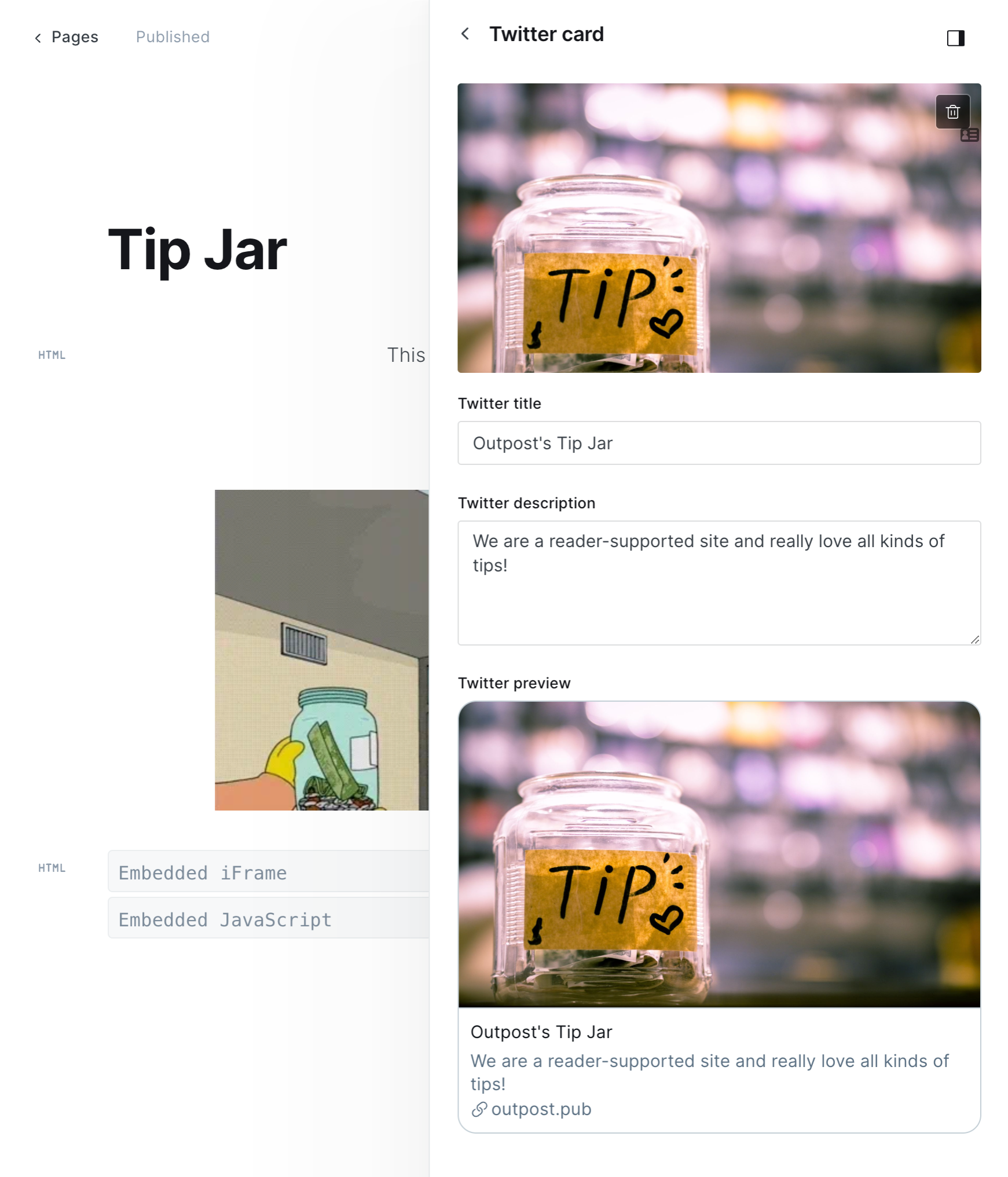
Image Credit: "Tigris River from Space" NASA
Go to the main documentation page. Or contact support@outpost.pub if you have questions.