Sponsorship Box image sizing, best practices and hosting:
The default display image size for Sponsorship Boxes in posts and emails is 80px x 80px. That is a fairly small square thumbnail, so you will have best results uploading a square image.

This tool hosts the image in your Ghost site so it should load as quickly as any other image on your site.
Images are NOT currently resized when creating the Sponsorship Box so we recommend shrinking large images before uploading them. So if you have a big 2MB image, we recommend using an image editor locally or online to reduce the image file size. A 300px x 300px image is a good target size.
We do not recommend using this tool with wider images, as the display with a wider image may not render well on mobile devices.
If you want to try using wider images and are familiar with HTML, you can edit the sponsorship box to remove the width parameter in the image tag in the sponsor box. But we don’t recommend this, and use Ghost’s preview tool to make sure any changes render well on mobile and in emails before sending.
We expect further versions of the Sponsorship Box to include flexibility around image sizes.
Styling the Sponsor Box:
You can change the fonts, font size, font colors, background colors and border colors for each Sponsorship Box. The settings for each Sponsorship Box is in the design tab for each box.
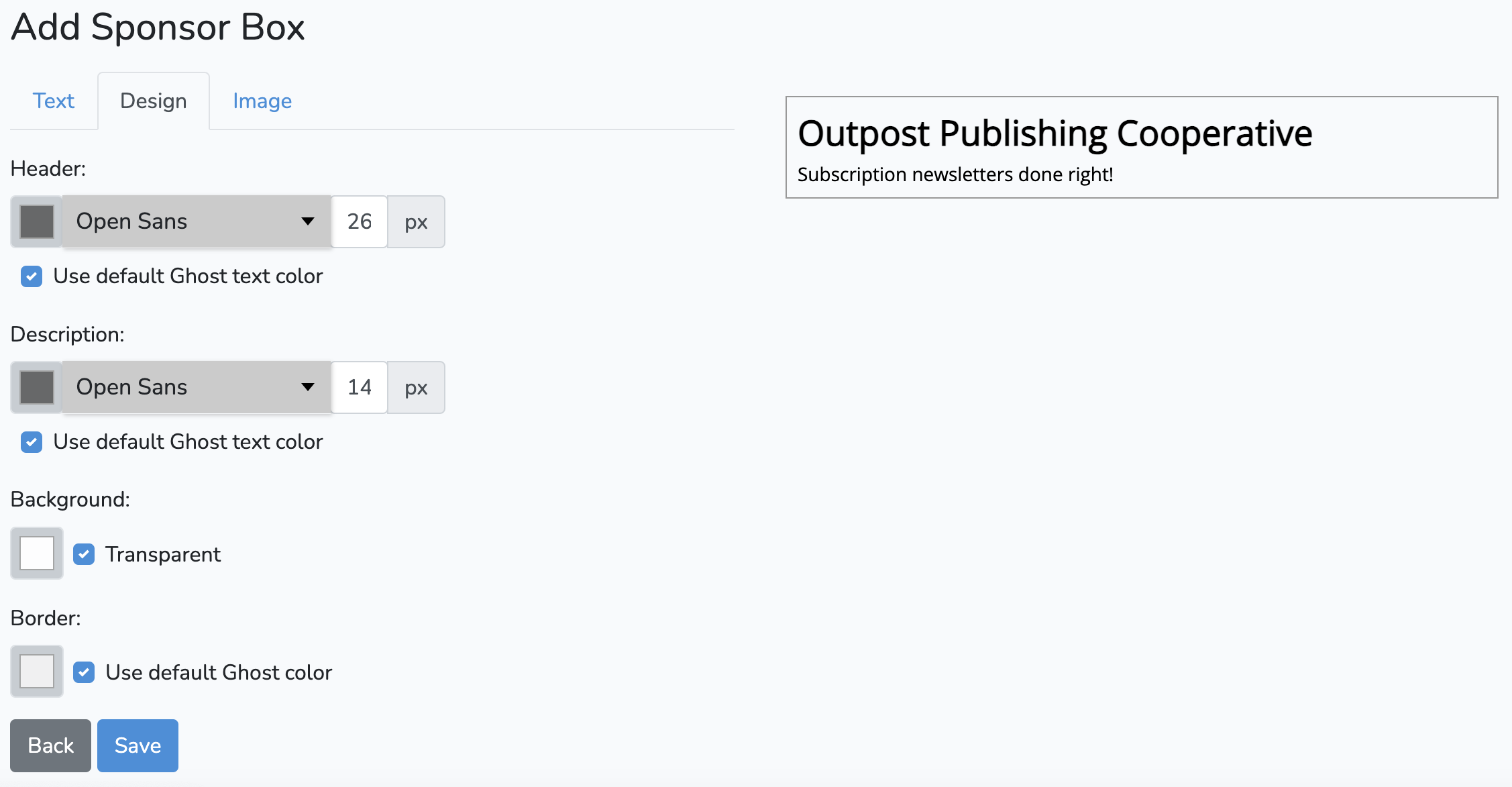
We expect further versions to inherit your site's default fonts and font sizes as the default.
Tracking and reporting performance of the Sponsorship Box:
Outpost does not currently track the performance of the Sponsorship Box, but there are ways you can do it yourself.
If your sponsor would like information on how many people saw the sponsor box in your newsletter or on your site, you will need to get that information from Ghost for the newsletter. Look for Ghost’s statistics on open rates and link clicks to report how many people saw and clicked the link. For the web, your analytics tool (Plausible.io or Google Analytics) can track external links.
If you want to more easily track clicks on the box, you can use a tool like bit.ly to create an intermediate link that you use in the sponsorship box. Those tools will let you see how many people clicked on the link.
We expect further iterations of the Sponsorship Box to include tracking and reporting.
Image Credit: NASA
Go to the main documentation page. Or contact support@outpost.pub if you have questions.


