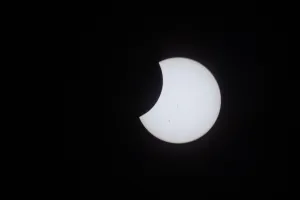To add a Tip Jar to your post, page or email, open the post and go to the spot where you want to add the Tip Jar button.
Press the ➕ button in the Ghost editor and scroll down to the Snippets at the bottom.
You should have three Tip Jar options in the Ghost Dynamic Menu (found when you press the plus sign to the left of the text in Ghost editor):
- Tip Jar - ALL MEMBERS - EMAIL AND POST
- Tip Jar - ALL MEMBERS - POSTS ONLY
- Tip Jar - PAID MEMBERS ONLY - POSTS ONLY

Choose the one you want and click on it. This will put it in your post like the one right here.
If for some reason, you do not see these Snippets in your editor, you can create your own.
Image Credit: NASA / Jasmin Moghbeli
Go to the main documentation page. Or contact support@outpost.pub if you have questions.