This guide shows you how to connect your Ghost site to Outpost.
When you first sign up for Outpost, we ask you to create a connection between your site and Outpost. This lets the two sites communicate securely.
This is done via Ghost's easy-to-use Integration system. Video and text instructions are below.
Video Instructions:
Text Instructions:
The process is straightforward, with just a little copying and pasting required.
When at the Outpost registration screen asking you to connect to Ghost:
- In another tab or browser, go to your Ghost site admin panel usually at https://www.example.com/ghost, where example is your site's url.
- In the bottom left, click the gear icon ⚙︎ (#1 in the image below)
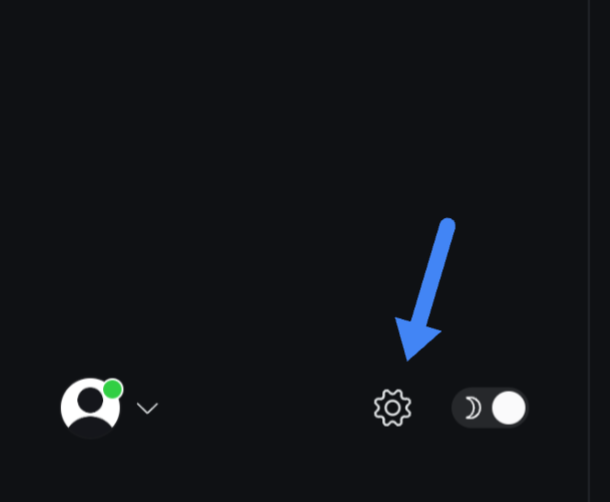
3. Then look for Integrations and open that menu (#2 in the image below).
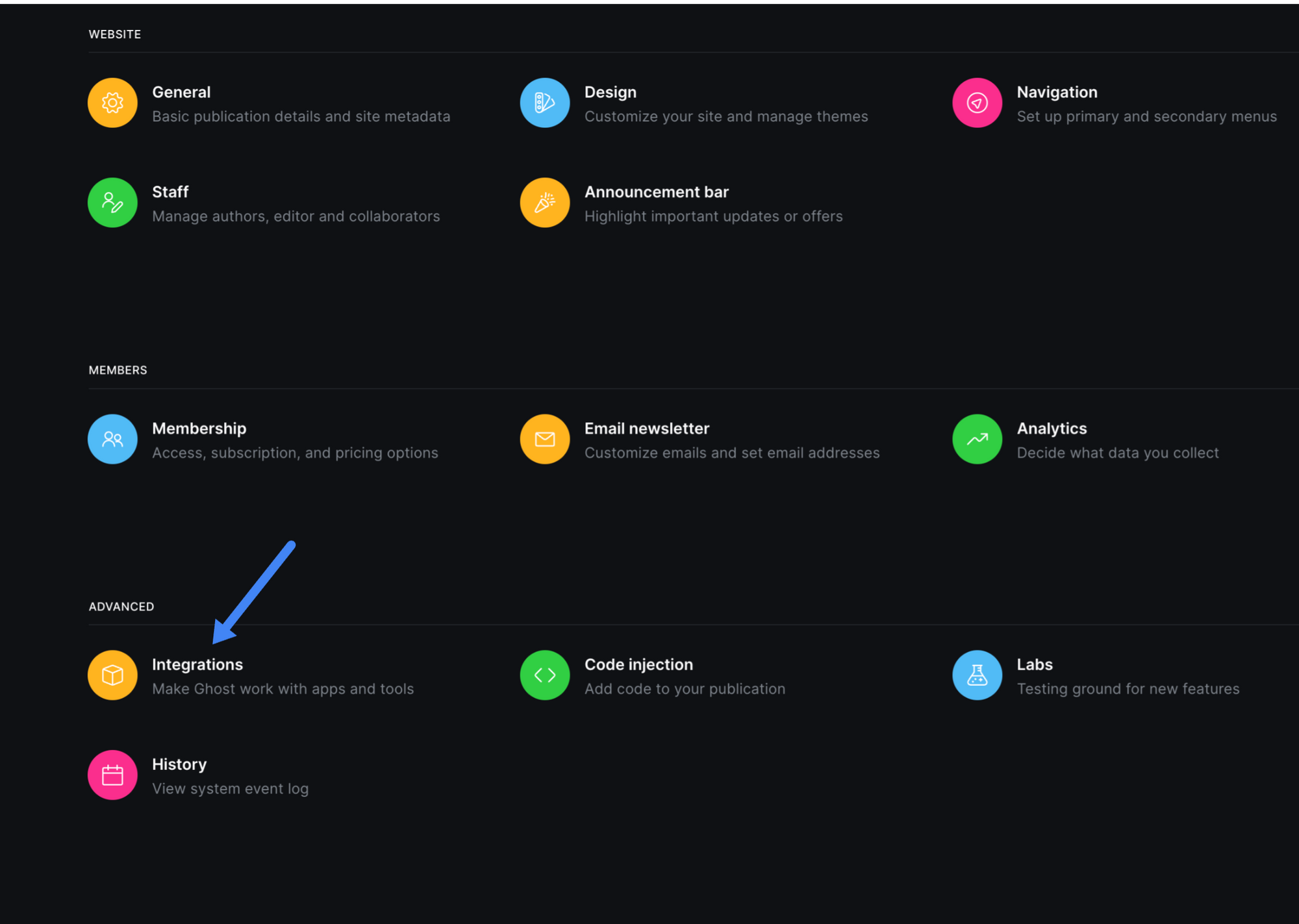
4. Scroll down to find the Add Custom Integration button and click that.
5. Name the integration something like Outpost (the name doesn’t really matter).
6. Copy and paste all three values from the new custom integration into the Outpost registration page in the correct order. Hint: the content API is the shorter of the two API keys.
7. In Ghost, make sure to click SAVE in the top right corner to save the integration.
8. Click “Check Connection” in the Outpost Registration Page.
9. If you run into any issues, please write us at support@outpost.pub with details of what happened including your site url.
Image Credit: "Shanghai from Space" NASA/Jasmin Moghbeli
Go to the main documentation page. Or contact support@outpost.pub if you have questions.


