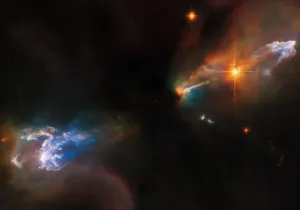Outpost has Intelligent Call to Action Buttons, which are dynamic buttons that display differently (or not at all) to different levels of subscribers.
To customize your Call to Action (CTA) buttons, go to your Outpost Control Center (OCC) and click on Create Button:
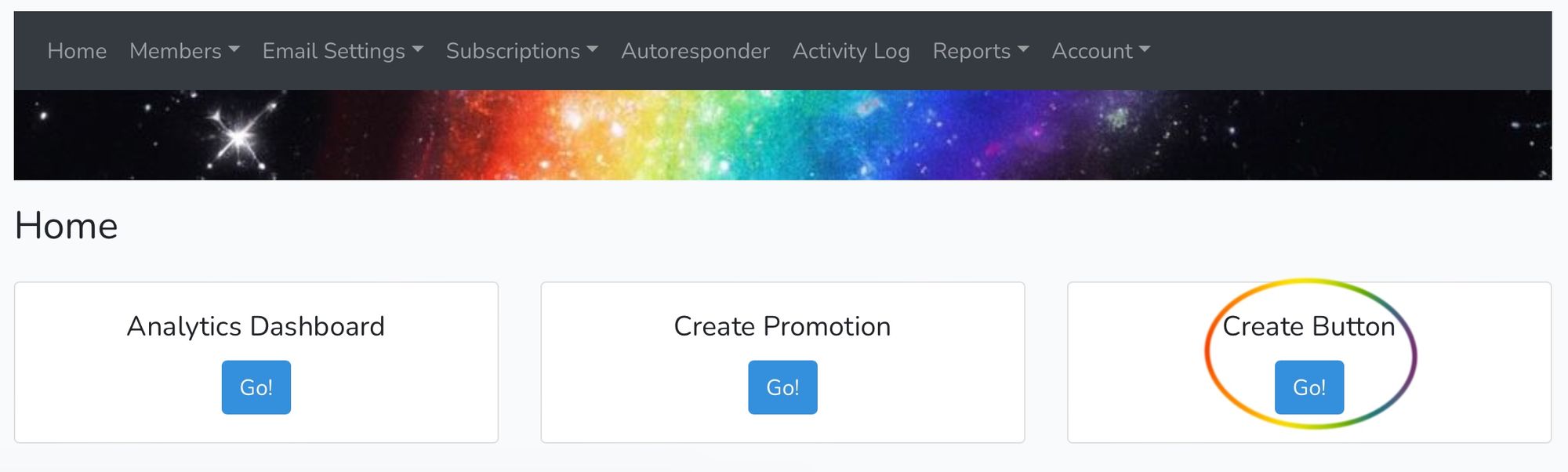
This will take you to the Button Wizard, where you can change the text of the buttons and what the buttons do for each level of users.
And the change is dynamic and universal so all buttons that are already on your post will update as well.
There are 4 variations of the CTA, which lets you customize how you deliver messages:
- Shows to all levels of readers (unknown, free, monthly, annual, complimentary)
- Shows messages to non-supporters, e.g. unknown and free; paid/complimentary see nothing
- Shows messages only to unknown readers
- Shows messages only to your paid and complimentary members
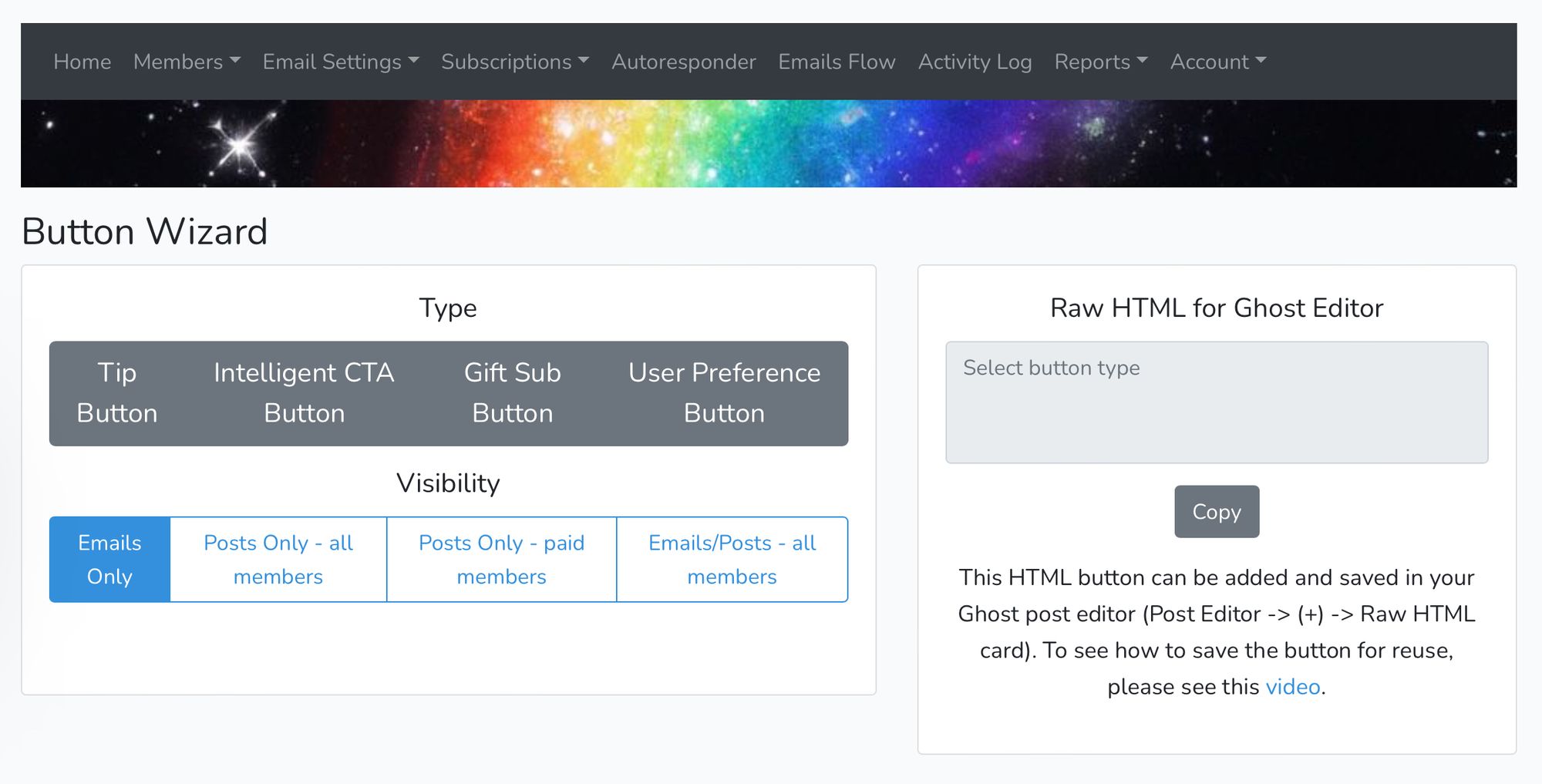
The two bar-like menus on the left provide all your options:
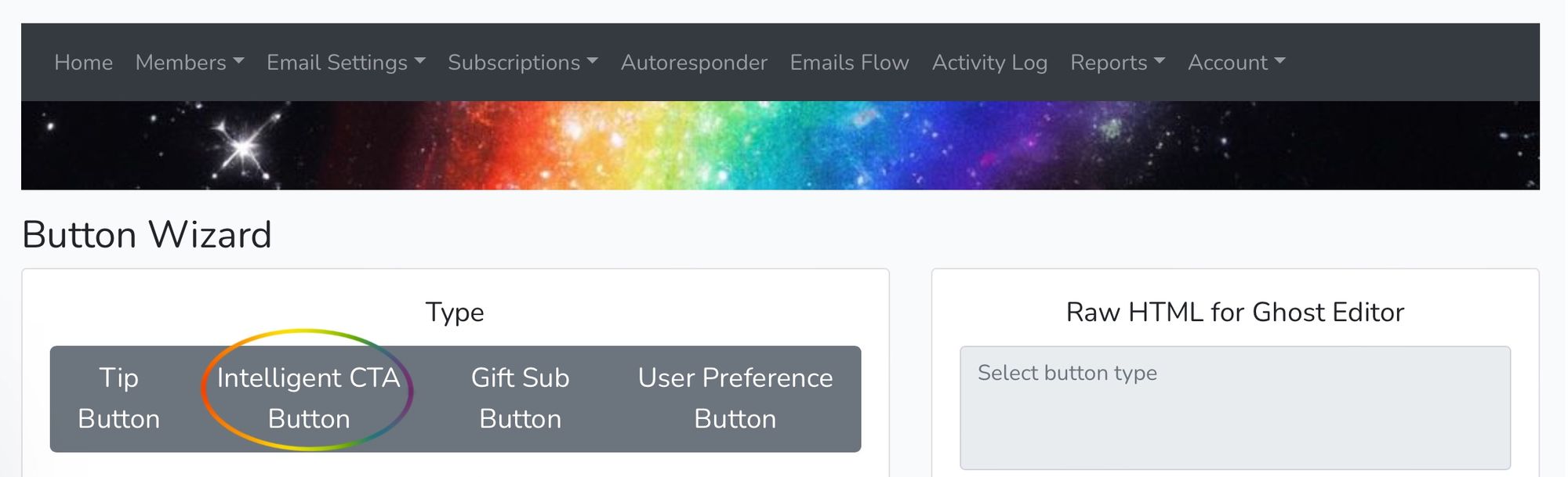
After you click Intelligent CTA Button, you'll see your options to change the text and actions:
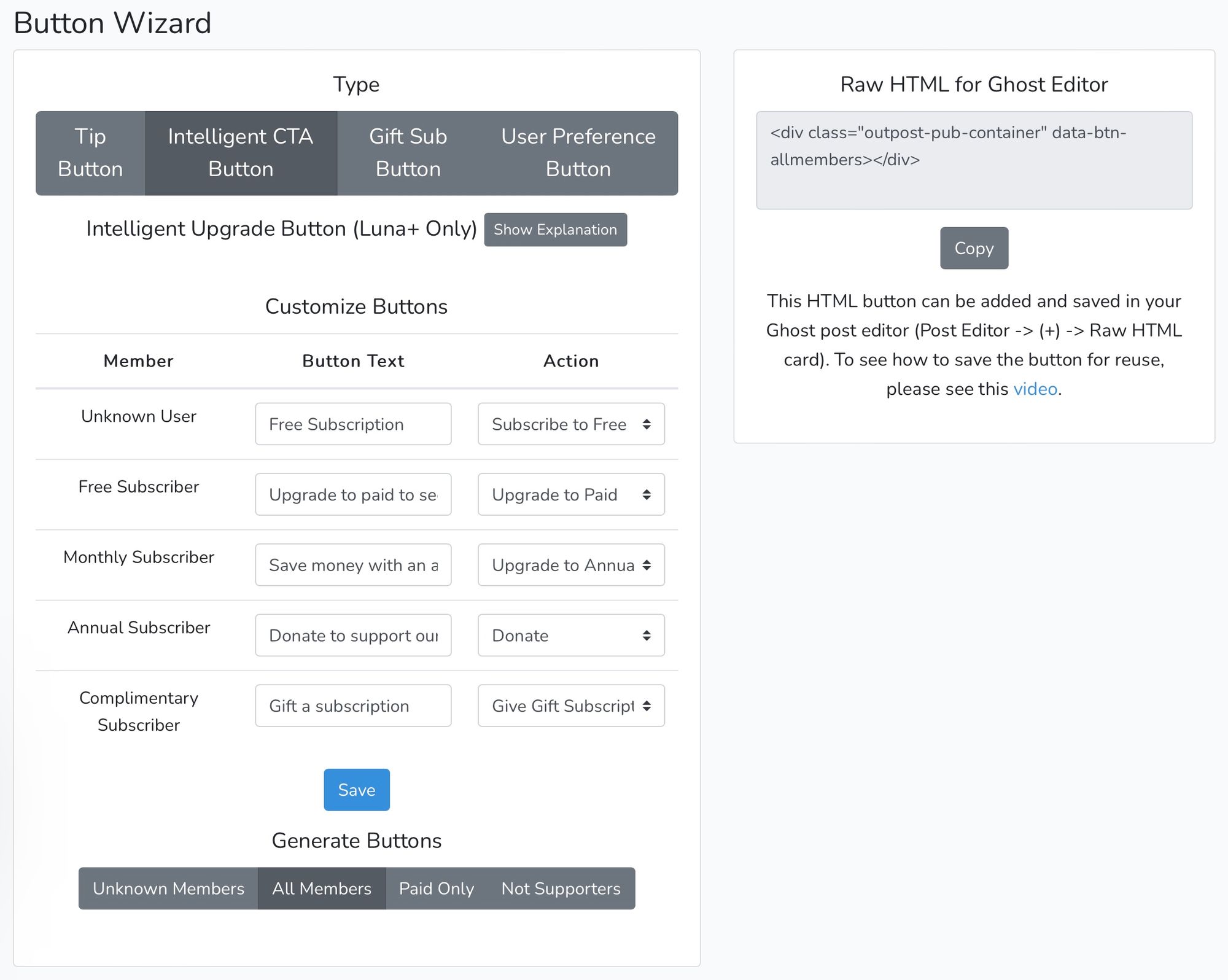
You can get creative, here. For example, you can create set the CTA so Complimentary Subscribers see a prompt for them to send a gift subscription to someone else, or donate to help support you.
When you click on an action for a member group, you'll see the list of options for that level of user.
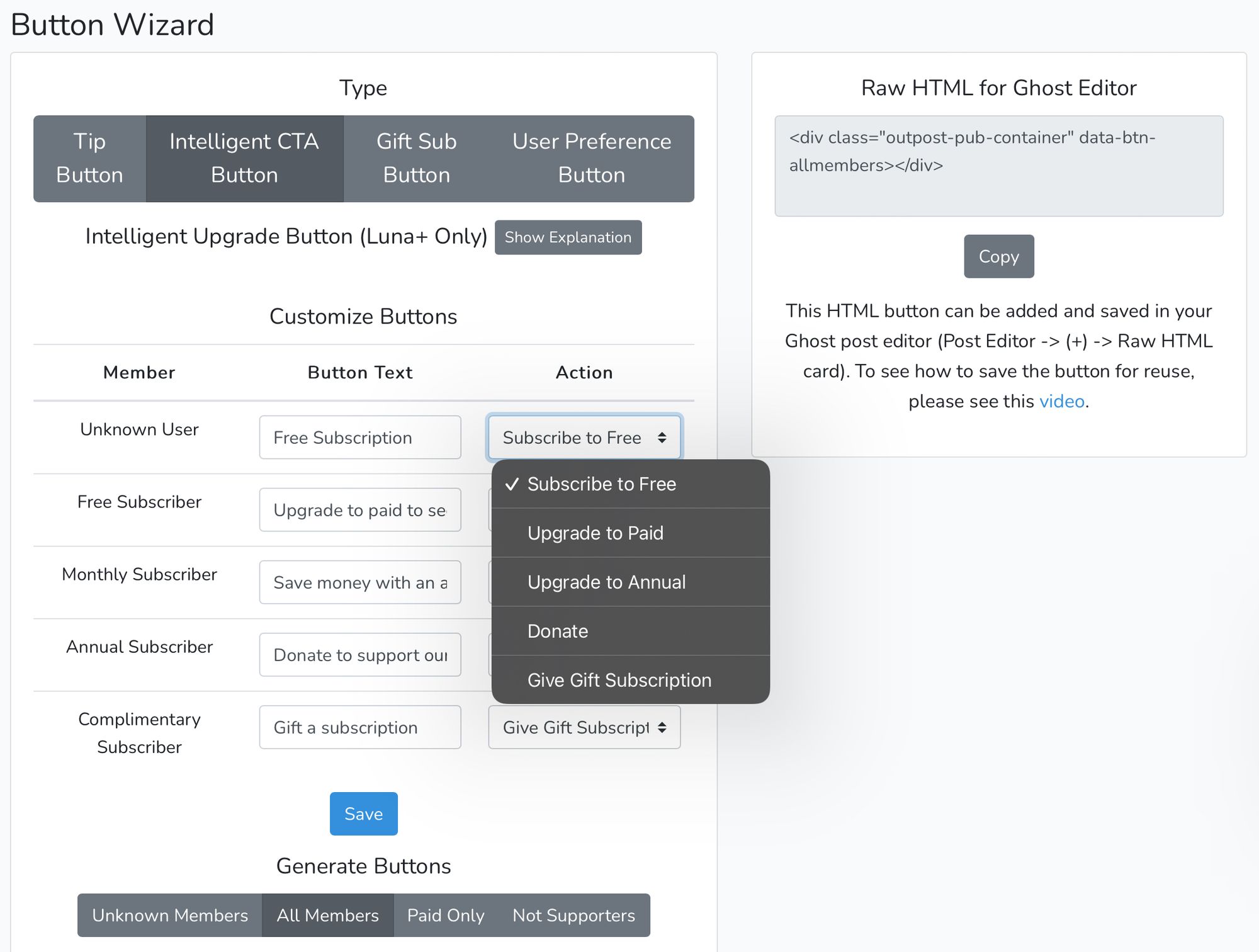
You can also change what text the button displays, which will also change dynamically in all past posts.
Image Credit: NASA
Go to the main documentation page. Or contact support@outpost.pub if you have questions.