To change the text of your Outpost Buttons for Ghost, click on Create Button on the homepage of your Outpost Control Center.
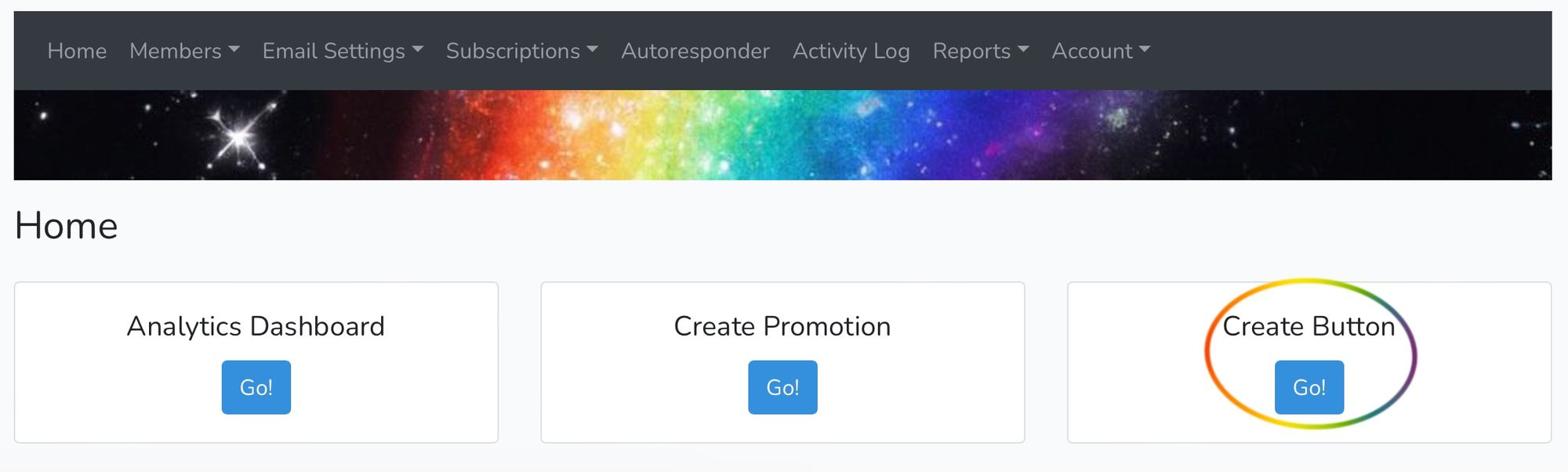
Click on "Gift Sub Button," then click which type of button you're wanting to edit. Buttons that are for posts only will be dynamic, meaning if you change the text in the Outpost Control Center, the button text will change in past posts:
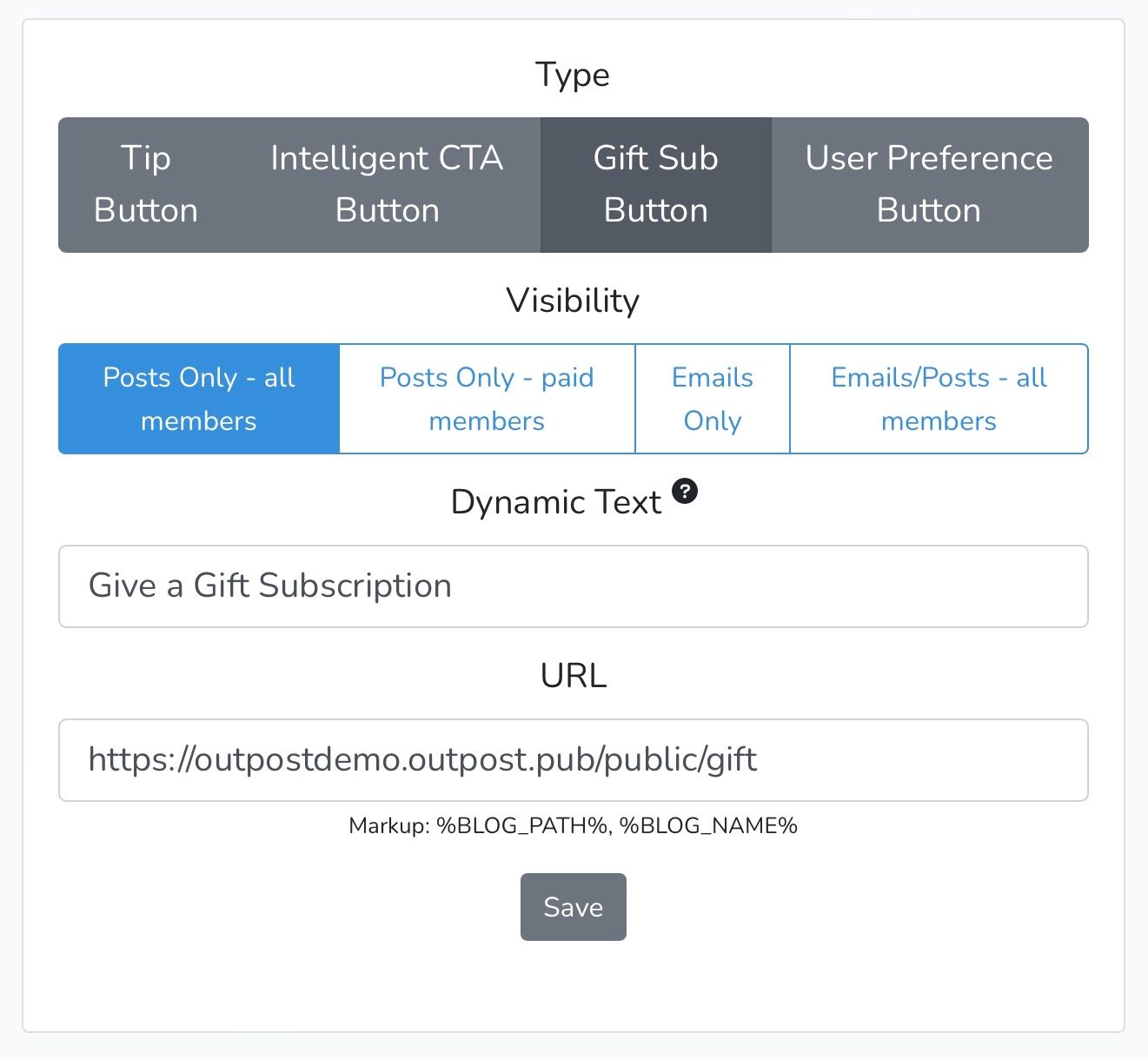
Buttons you send in emails will not change, since they've already been sent:
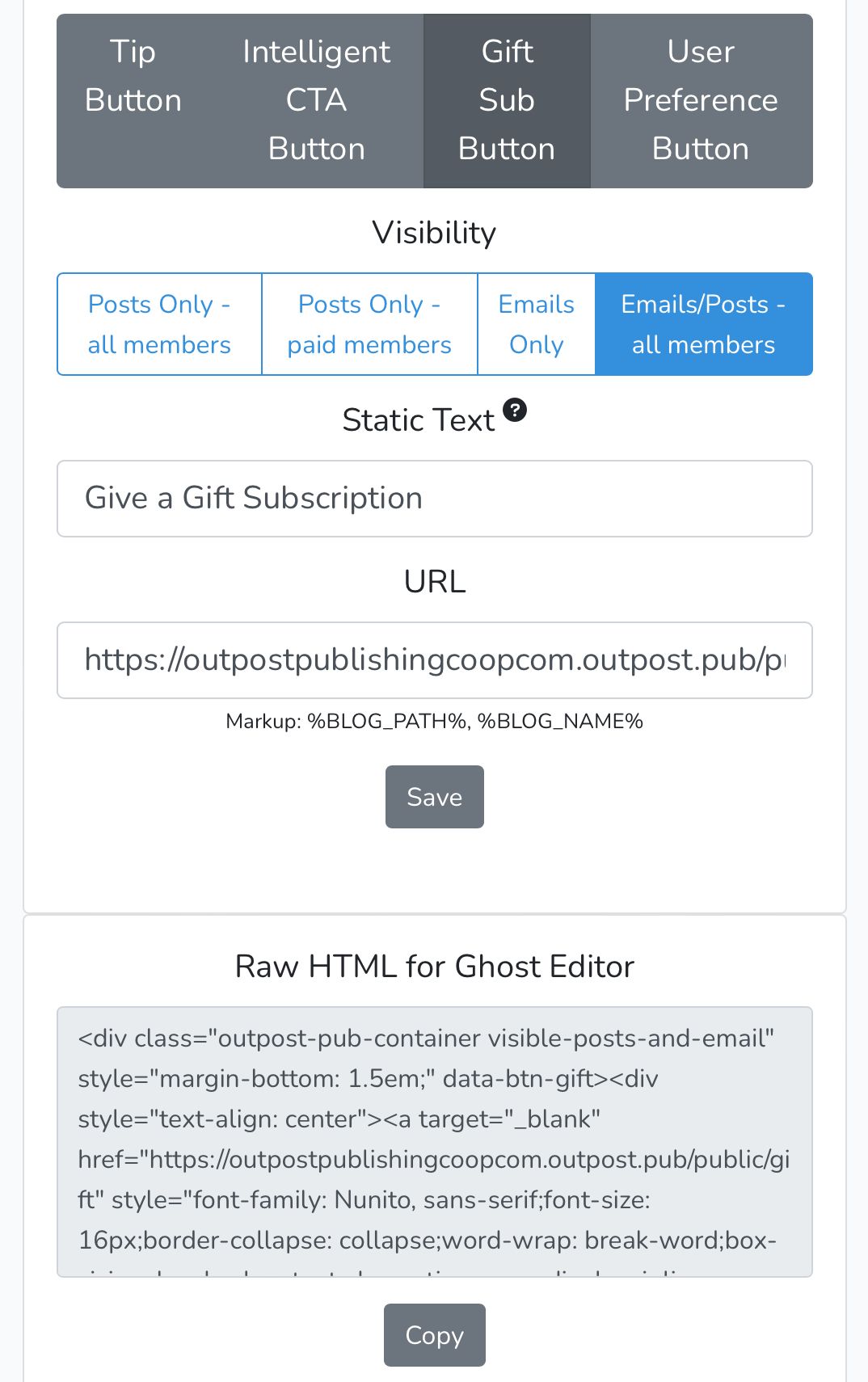
Image Credit: NASA
Go to the main documentation page. Or contact support@outpost.pub if you have questions.


