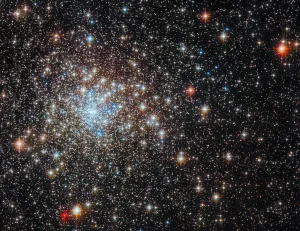The Outpost Failed Payment Retention Flow emails are a powerful way to retain paying subscribers, many of whom do not know their subscription lapsed because of a failed payment.
In other words, when one of your Ghost subscribers doesn't renew because their credit card expired, Outpost will do the work for you to get them to update their credit card. This is probably the single most powerful thing you can do to reduce churn on your paid memberships.
The system works by extending the subscription period slightly for paying subscribers whose payment method couldn’t be charged at renewal time and then sending them a set of emails asking them to update their card/payment method.
Failed payments can happen for many reasons including that the card on file expired, the card was canceled, or the payment was rejected for other reasons including a low balance on a debit card or gift card.
This flow sends up to 5 emails over a period of time, typically a week, asking the subscriber to update their payment method.
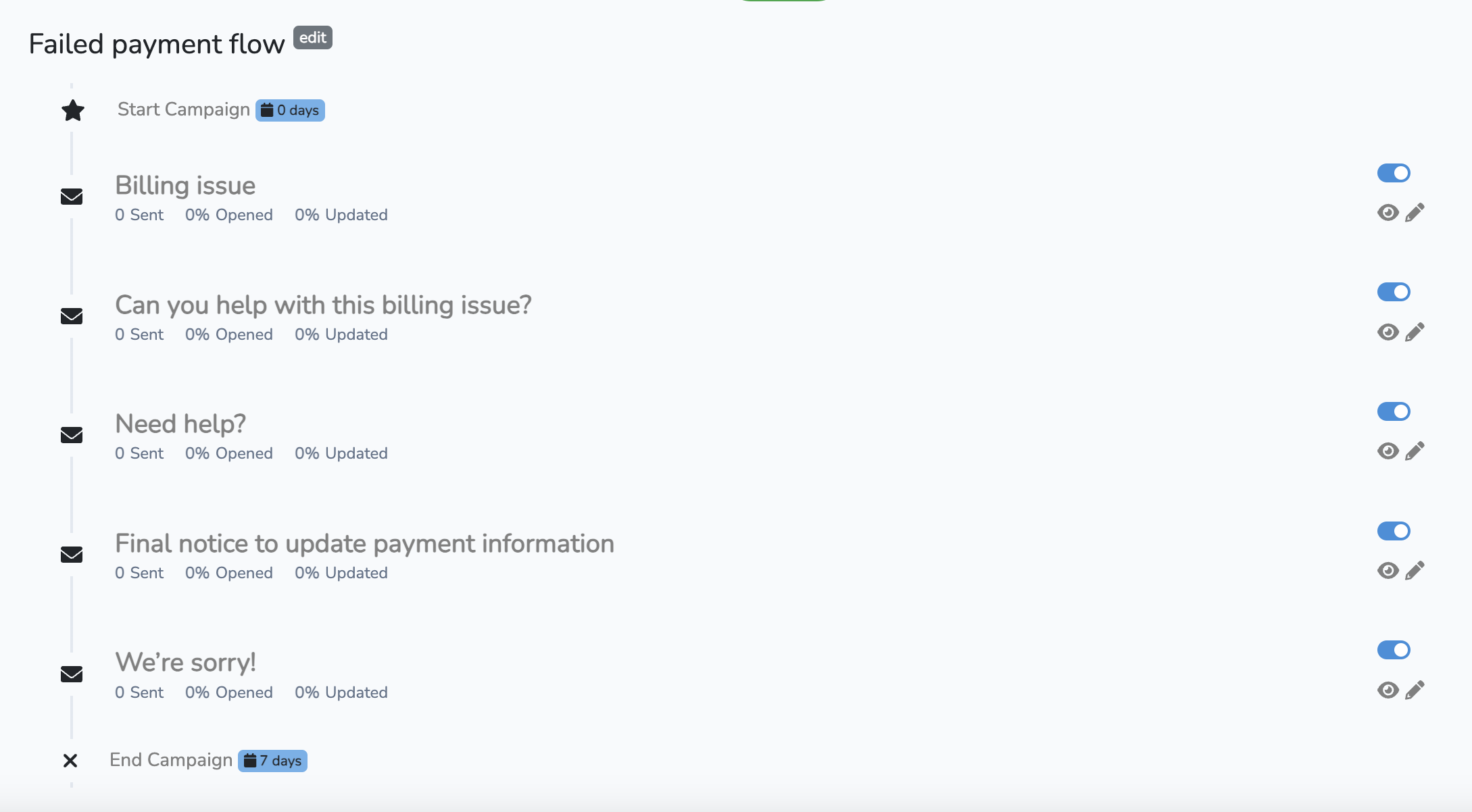
If they update their card, the flow stops and their account is put back in normal standing. If the subscriber doesn’t update their card, the subscriber’s subscription is ended.
This Autoresponder flow works differently from our other flows: in this case, you simply set the duration of the flow (e.g. 5 days, 7 days, 10 days), and Outpost will automatically space out the emails over that time.
The flow also has a different look, so it is currently in its own section. You can find it under Autoresponder -> Retention.

Note that there are other Retention emails in the Basic Autoresponder, including the Thank You note to people who update their credit card details.
How to Set up the Retention Flow
To start, the big On/Off button at the top is likely OFF. This means that NO emails will be sent by this flow, even if the individual emails are turned on below. This lets you set everything up BEFORE turning it on, and if necessary, gives you a way to stop the email flow with one click.
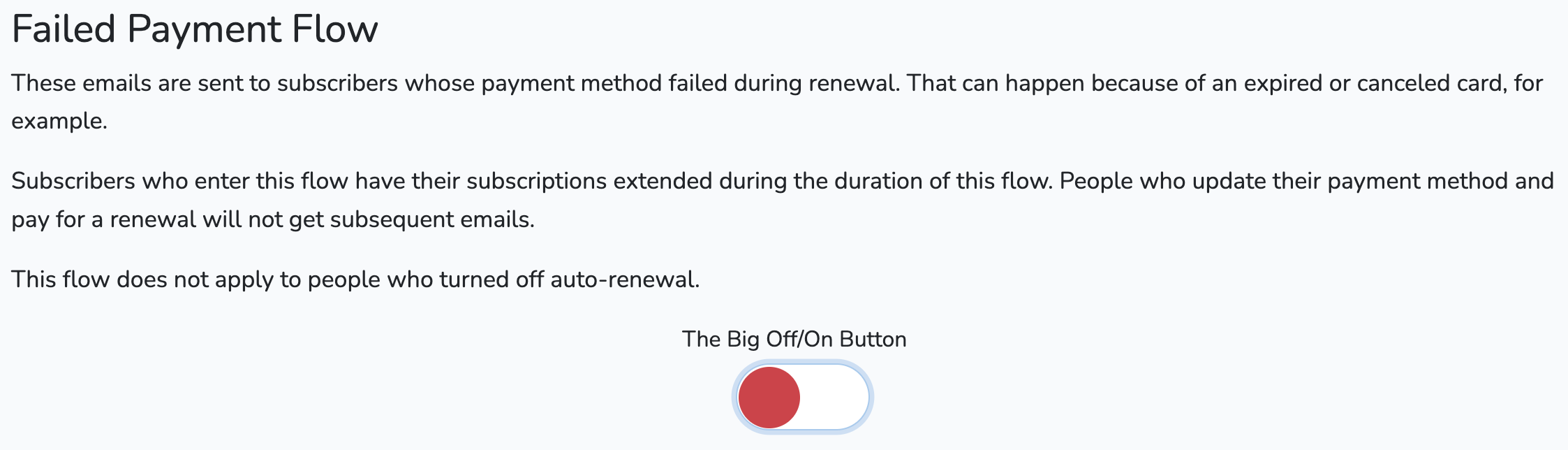
Then, in the OCC, go to Autoresponder -> Retention Flow:

The defaults are to start immediately and space out the emails/extend the user subscription for 7 days. We have found these to be very good settings, but you can change them.
Set the duration:
We recommend a duration 7 days, but you can choose shorter than that.
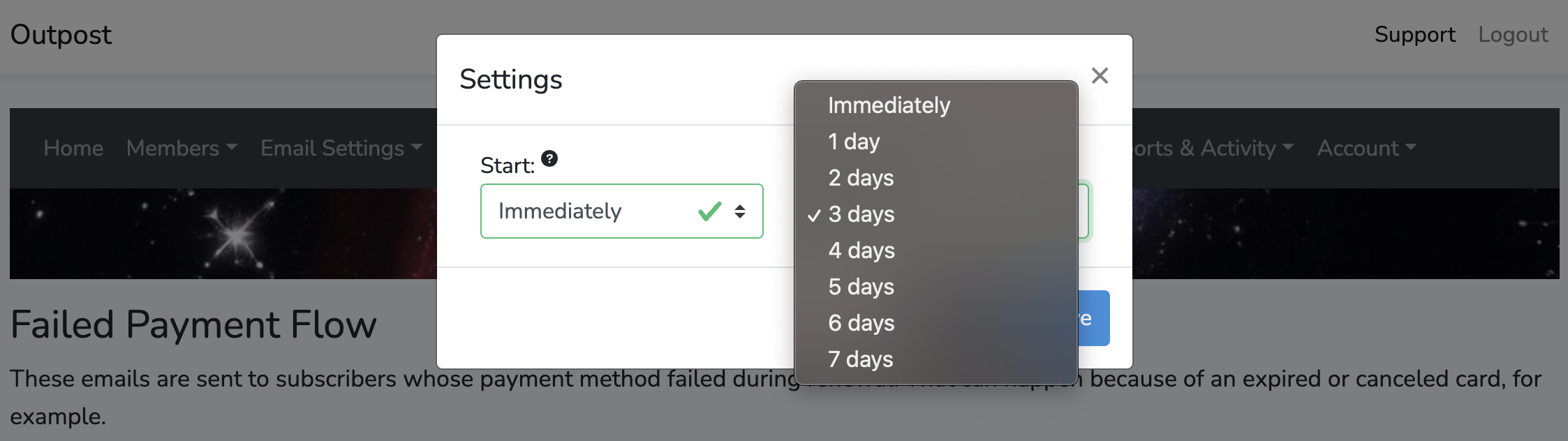
Set how soon to start:
By default these emails will get sent out starting immediately after the subscriber’s subscription was supposed to end, although you can delay the starting date. Be aware that the readers' subscriptions continue without payment while the flow is happening, so you may not want to delay too long.
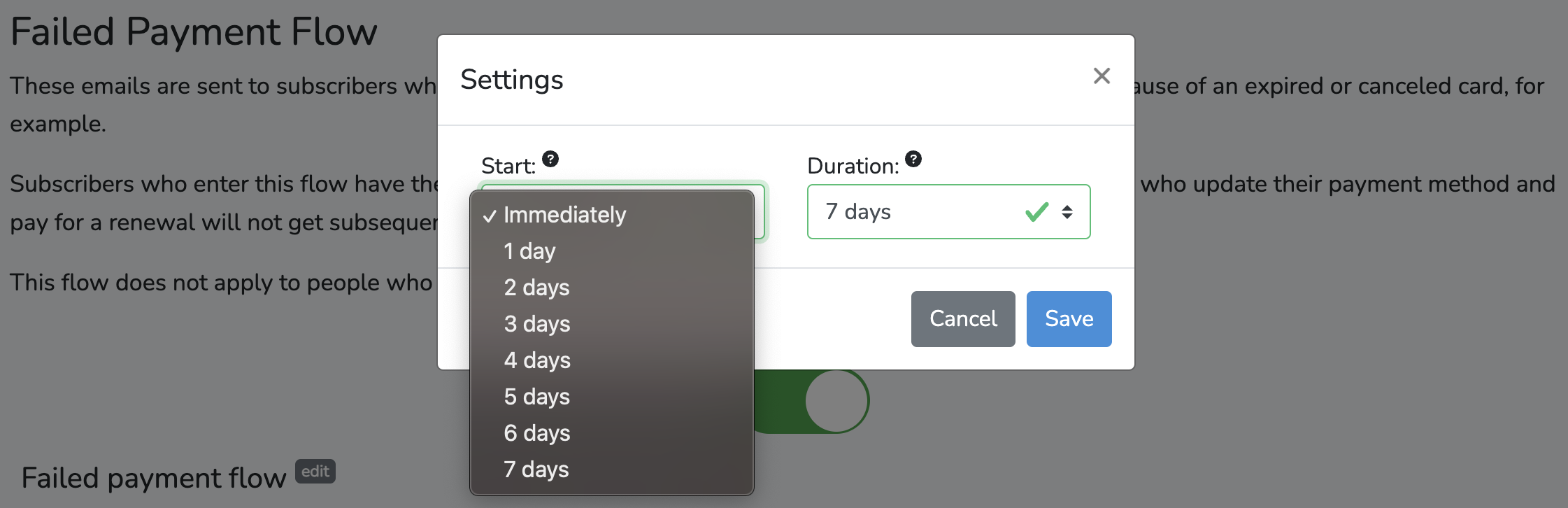
Preview and edit the emails:
We provide some default subject lines and body text for each email.
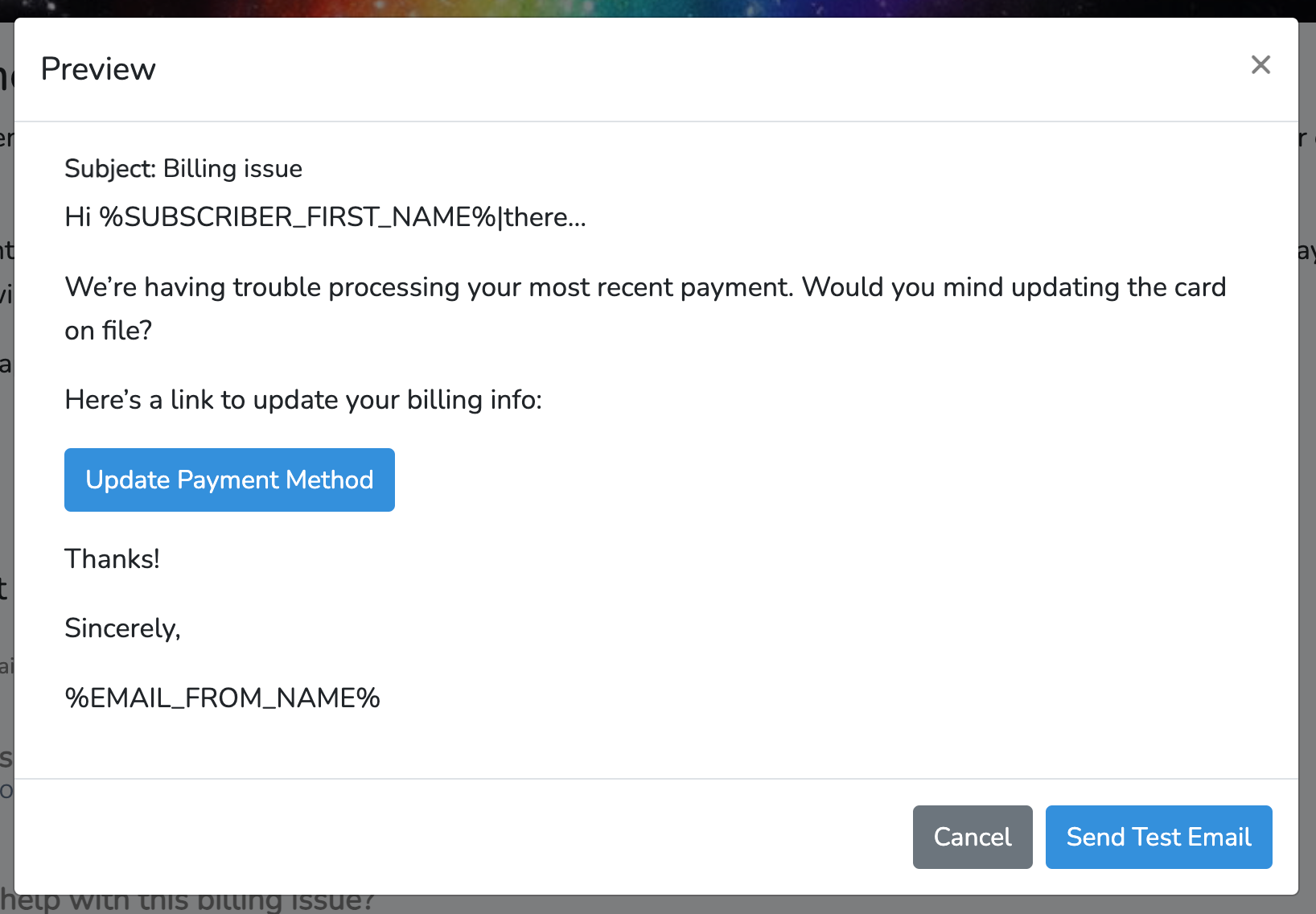
You can use the same Email Variables in these emails as you can in all the other Autoresponder emails.
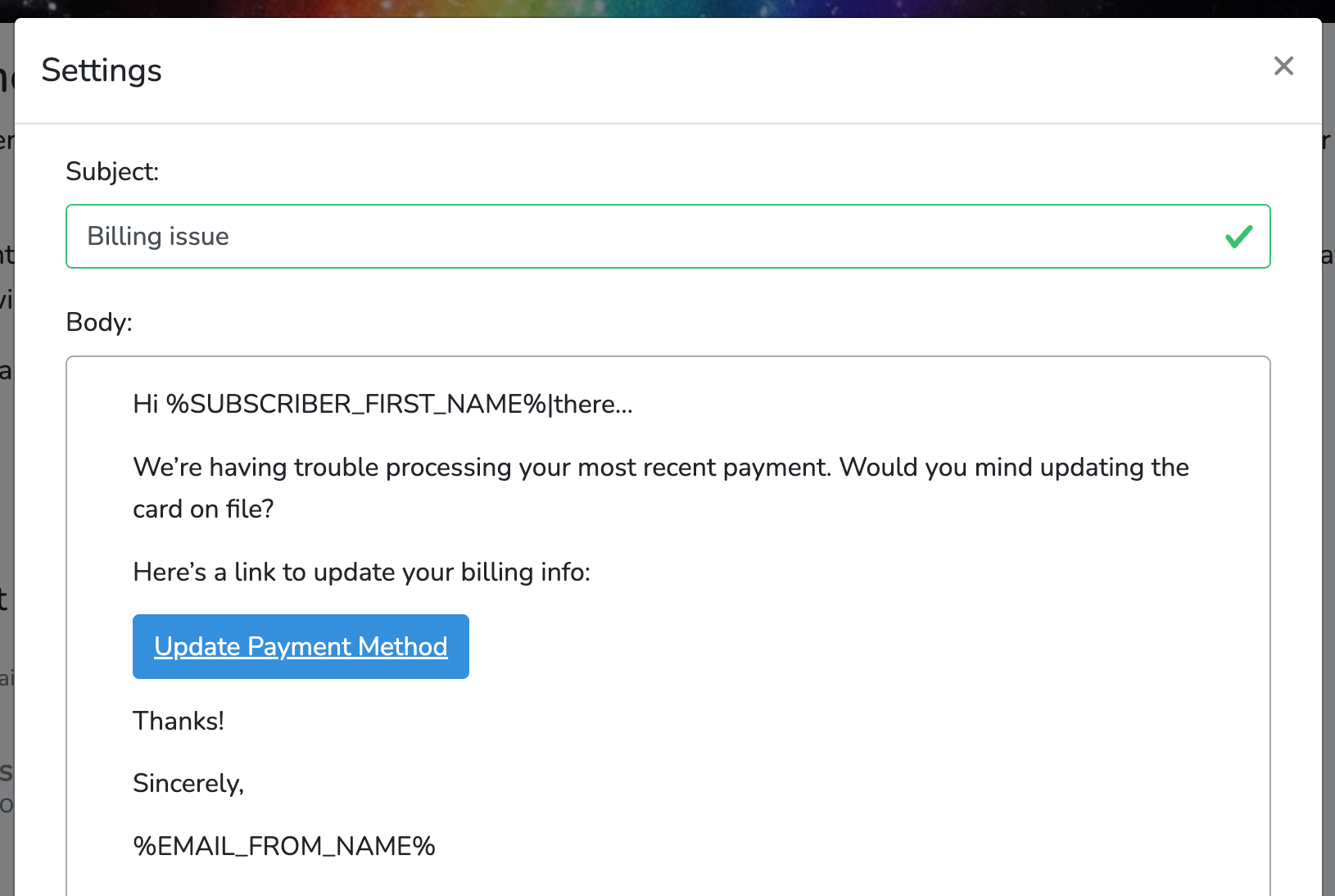
Turn on the Big On/Off Button:
Once you are happy with the setting and text, turn it on by clicking the Big On/Off slider at the top of the retention emails settings page.
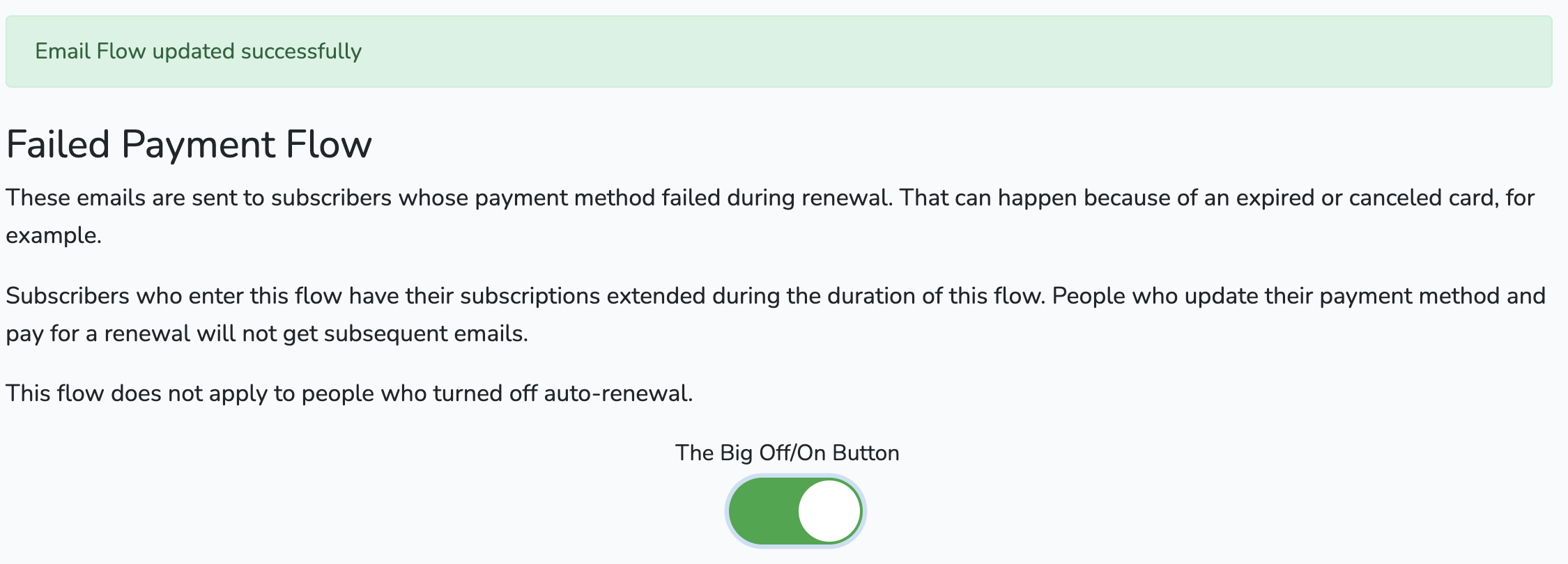
Reporting and Data on the Retention Flow:
Outpost’s daily reports will let you know when a subscriber with a failed renewal payment gets a retention flow email, when they update their payment, as well as open rates/click rates on each email.
You will see a line like "1 subscriber with a failed renewal payment updated their payment info and kept subscribing."
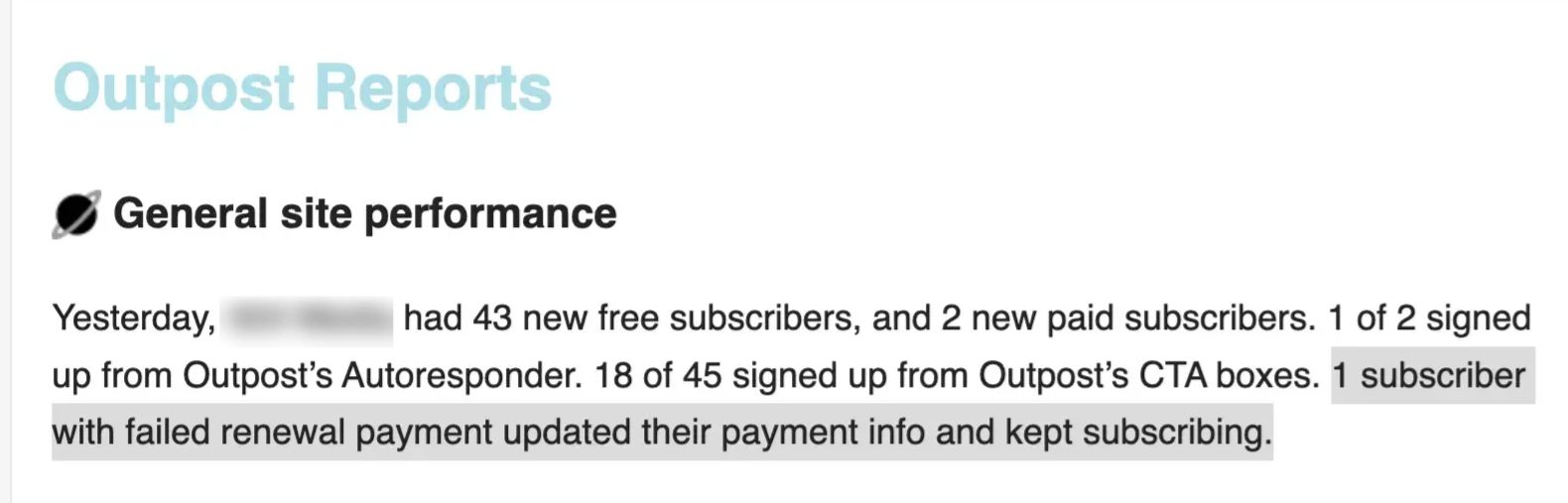
The reports will also note if a subscriber goes through the flow without updating their payment method and provide their email address in the report.
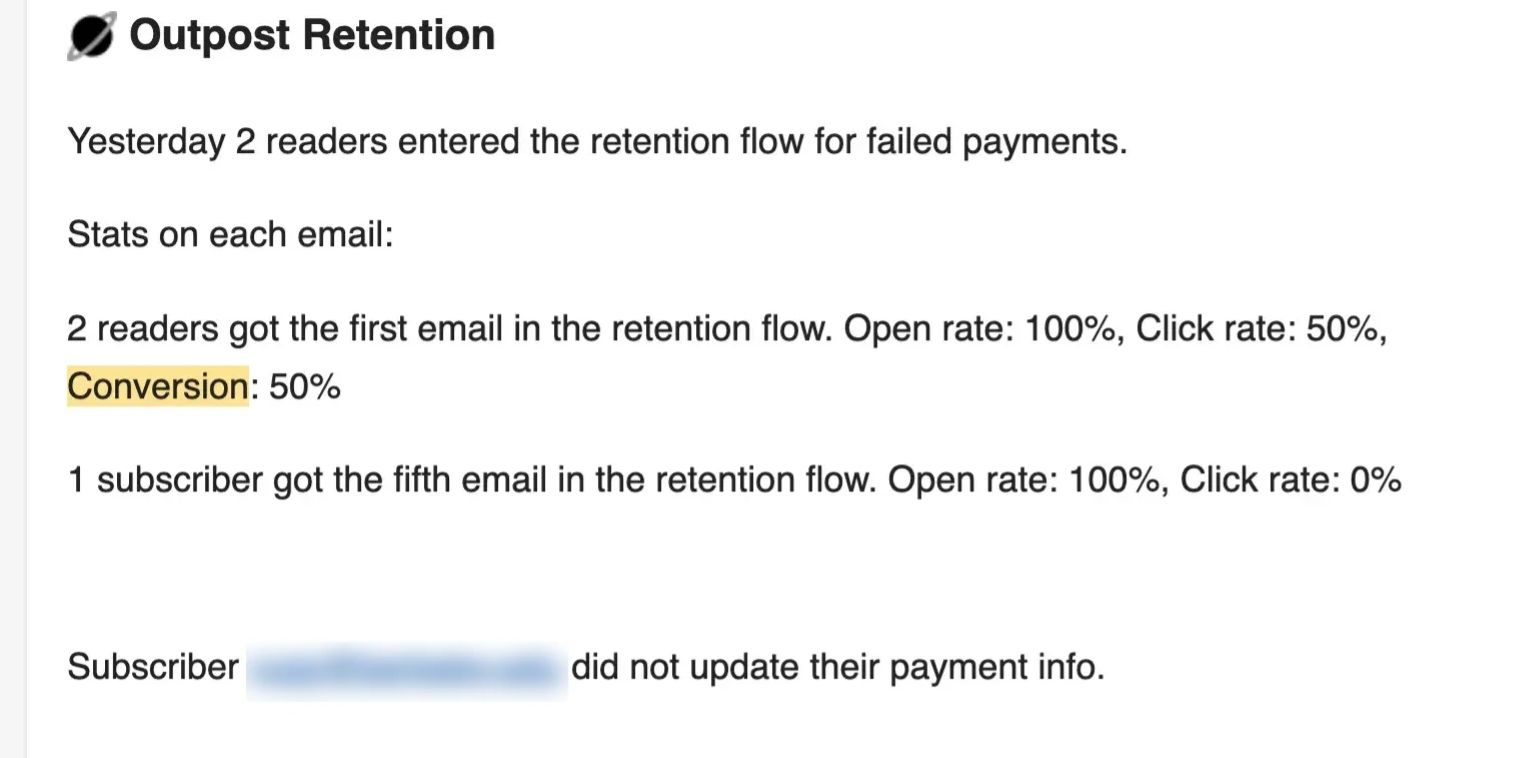
Cumulative stats on how well each email is working is available in the Outpost Control Center by looking at the Failed Payment Retention flow as if you were going to edit it.
Retention Flow User Labels:
If a subscriber goes through the flow without updating their payment, the user reverts to being a free subscriber and the user is given two labels:
FormerPaidSubscriber
failed_payment_ended_subscription_DATE
You can use the first label to send an email to all former subscribers if you want to offer them a deal to return.
Stripe Settings:
There are two CRUCIAL settings in Stripe you need to make sure is set correctly for this system to work correctly. You can find it on this Stripe page about Subscriptions and Emails.
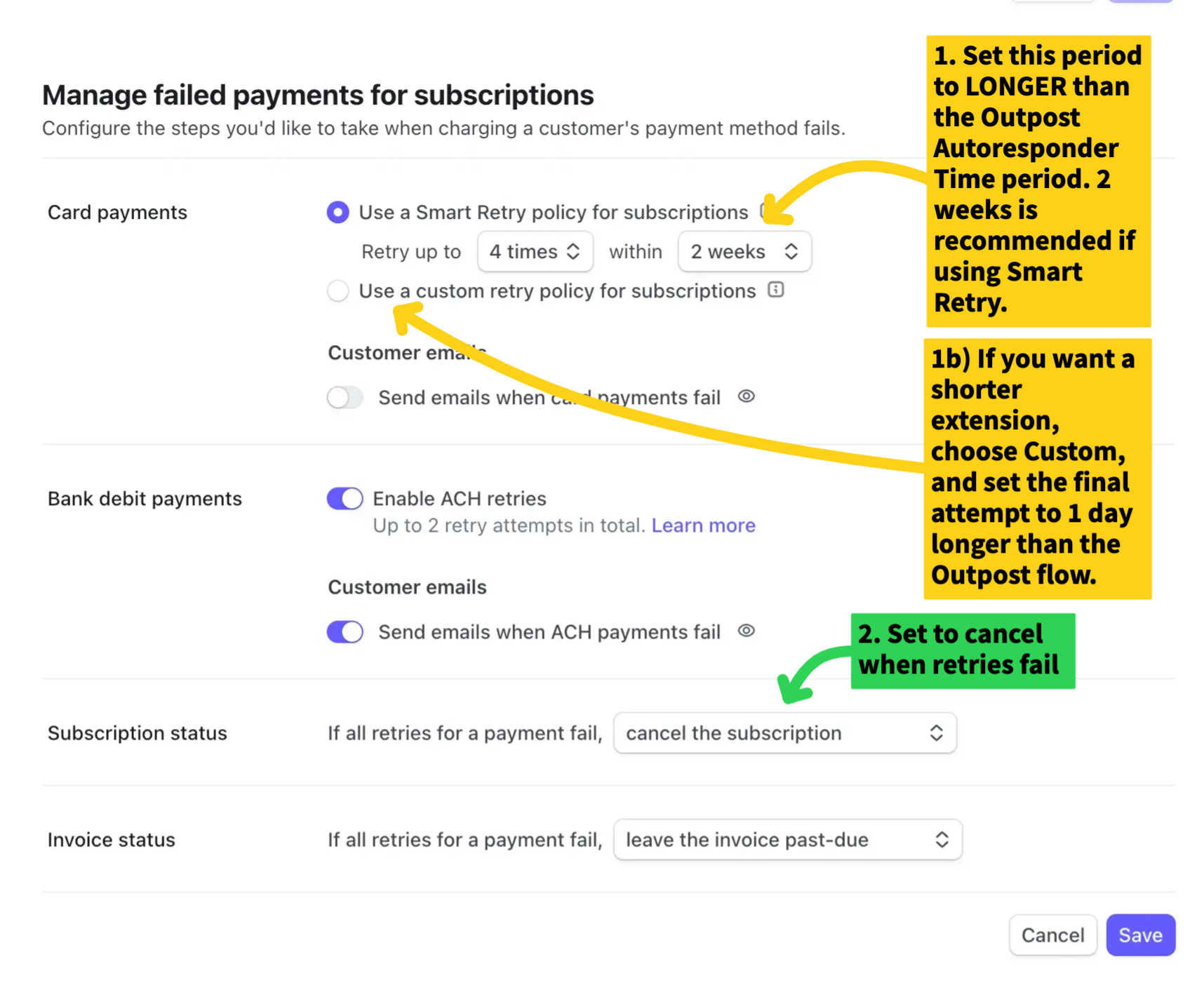
1) You need to tell Stripe to keep re-trying the card on file FOR AT LEAST ONE DAY LONGER than the Outpost Failed Payment Flow. The best setting is 2 to 3 days longer.
This ensures that Stripe doesn't end the subscription that the Failed Payment Flow is trying to get payment for. Most of the time, the Stripe re-tries are not going to work, but it gives Outpost time for a flow that works quite well.
Simply put, you can't get payment for a subscription that has already ended.
You can use a custom retry policy or use the Stripe Smart Retry setting - the key thing is that it is on and lasts longer than the Outpost flow. Turning it on keeps Stripe from ending the subscription immediately - which prevents Outpost's flow from working.
You have more fine-grained control over when Stripe ends the subscription by setting a custom policy. If you use the Smart Retry, we suggest either choosing 2 weeks. If you choose 1 week, change the Outpost Flow to run for 5 or 6 days (default is 7 days).
This avoids cases that the final Outpost email will be acted on by a reader AFTER Stripe cancels the subscription.
- Set Stripe to CANCEL the subscription when all the payment retries have failed.
This ensures that subscribers with failed payments don't continue to get paid benefits in Ghost.
If you set this otherwise, Outpost will try to end the subscription.
But many times Stripe will not allow Outpost to do so, and you'll get annoying emails from us telling you to go into Stripe and end their subscriptions manually.
Feel free to turn on the ACH retry settings as well.
There are also settings in here to send emails to people on trials, but Outpost has this as well, so it's likely better to let Outpost handle it so that all your communications come from the same source.
Image Credit: NASA, Hubble
Go to the main documentation page. Or contact support@outpost.pub if you have questions.