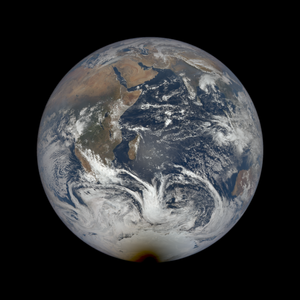Outpost makes it easy to send personalized emails to your subscribers via our Autoresponder with a simple code in the email template.
You can choose to address a reader by their full name in their Ghost member profile or by their first name, which is deduced from their full name (e.g. John Doe, would be "John").
Full Name
For example, if you put the greeting, "Hey %SUBSCRIBER_FULL_NAME%|there," in your email, Outpost's intelligent system will either greet readers by their full name, or substitute "there" if no name is given.
If I were to subscribe with my first name only, I'd get a message that says, "Hey Ryan," and if I were to sign up with my first and last name, I'd get, "Hey Ryan Singel."
First Name
If you just want to address a reader by their first name, we have an option for that. In this case if someone has only entered one name (e.g. Madonna signed up for your newsletter), our system uses that name as the first name.
As is, anyone who doesn't have a name in the system will get a friendly "Hey there," as Outpost makes it easy to automatically personalize without making it awkward if a reader hasn't entered their name when signing up.
No Name
As is, anyone who doesn't have a name in the system will get a friendly "Hey there," as Outpost makes it easy to automatically personalize without making it awkward if a reader hasn't entered their name when signing up.

That is also adjustable so you could say change the "|there" to another option for those that signed up with only their email, for example, "Hello friend."
How to Create Personalized Emails
To personalize the Autoresponder emails that are sent on your behalf, go to the Autoresponder tab in the Outpost Control Center menu:

In the Autoresponder menu, select the template you'd like to edit and click on Change, then Edit:

In the greeting, add this code:
Hey %SUBSCRIBER_FULL_NAME%|there,or
Hey %SUBSCRIBER_FIRST_NAME%|there,You can also find that code listed when you edit an Action email by scrolling to the bottom of the editing window and clicking the Show Email Variables button.
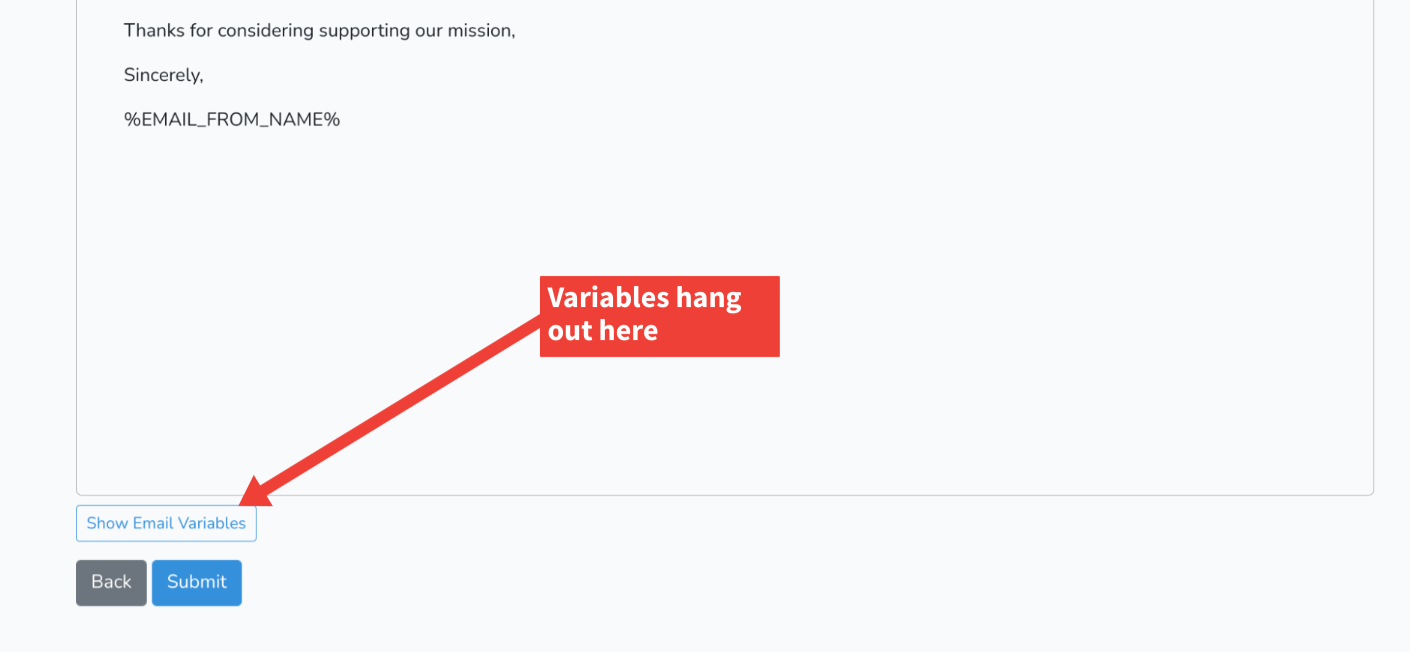

You can change that "Hey" to "Hello" or any other greeting. If your subscriber signs up with a name, Outpost will pop that in for you. If not, your subscriber will get an email that opens with, "Hey there,".
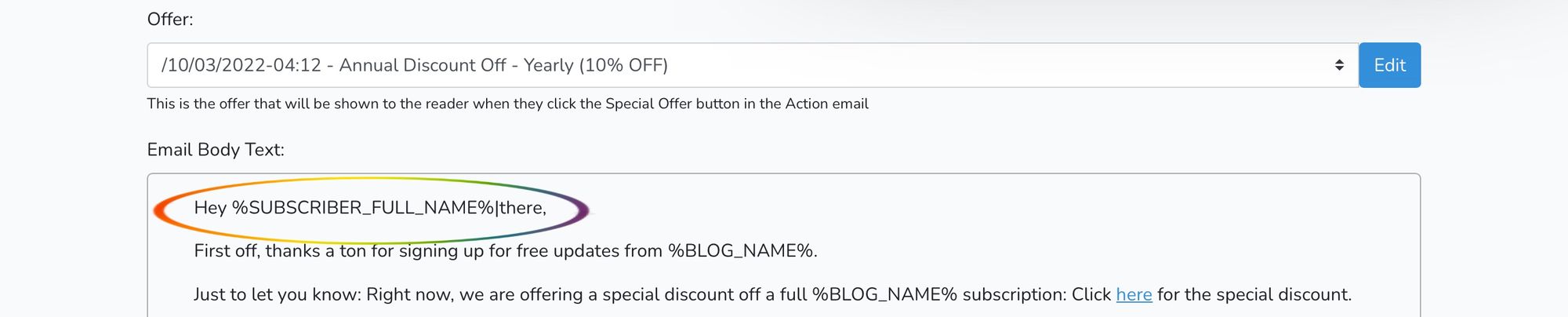
That is also adjustable, so you could say change the "|there" to another option for those that signed up with only their email.
For example:
"Hello %SUBSCRIBER_FULL_NAME%|friend," would greet named subscribers with something like "Hello Albert Einstein," while those readers without a name in their Ghost member profile would receive, "Hello friend," instead. (Note that the "friend/there/etc" must be one word so don't try to use |Party Person).
Testing
As a note on testing these, if you send yourself a test email from the Outpost Control Center, it will ALWAYS put in the non-personalized text.

If you want to test how the personalization is working, you will need to have the Autoresponder turned on and have a Welcome email turned on. Then you can create a new member in Ghost using your email or a variation, adding in a name to the member, and check the Action email sent to you.

To add yourself without Ghost giving you an error message for adding your email twice, you can add any word with a + to the name in your email address, for example "ryan+greetingtest@outpost.pub."
As always, if you have any questions, please drop us a note at support@outpost.pub.
Image Credits: "CADRE Mars Test Rovers" NASA/JPL-Caltech