Giving people multiple options of payment methods to give you a donation or a tip on your Ghost site increases both the number and the sum total in dollars that get donated. With the Outpost Tip Jar, we aim to make this simple and to have you keep all of the donations.
Unfortunately, PayPal hates making it easy for people to use their service, so instead of a nice one-click button like Stripe, you need to do some navigating and copy-and-pasting to integrate PayPal into your Tip Jar. (We tried, I promise, to do the one-click way, but PayPal said no).
But if you have a Business PayPal account (if you have a business, it's fairly easy to get a Business account or upgrade from a Personal Paypal account to a Business one), everything is super smooth for users and you, once you have the smart integration set up.
If you are incorporated as a business, we highly recommend upgrading your PayPal account to a Business account. You can do that by logging into PayPal, going to your dashboard, and looking for the business upgrade button. This doesn't cost anything, but it makes sure the money goes to that account (which can help with accounting) AND it lets Outpost do a smart integration with your account.
The smart integration means: 1) Outpost can see the donation, 2) Members who donate are labeled in Ghost so you can keep track of what subscribers donate and maybe , 3) we can show them an online thank you and send them a thank you note. Previously that was only possible with donations via Stripe.
And you get to track analytics on the donation page since it now lives natively in your site.
For LUNA level members who have a PayPal Business account:
High level, what you need to do is log into Paypal, move over to the Developer dashboard, create a production app, and then copy over the API keys to Outpost.
Here's the step-by-step instructions:
- Log in to your PayPal account.
- Go to your Developer Dashboard and create a New App. This url should get you there: https://developer.paypal.com/dashboard/applications/live/create
- Give a glance to the top right corner and be sure that the slider is set to the right to Live, not Sandbox. Green is good.
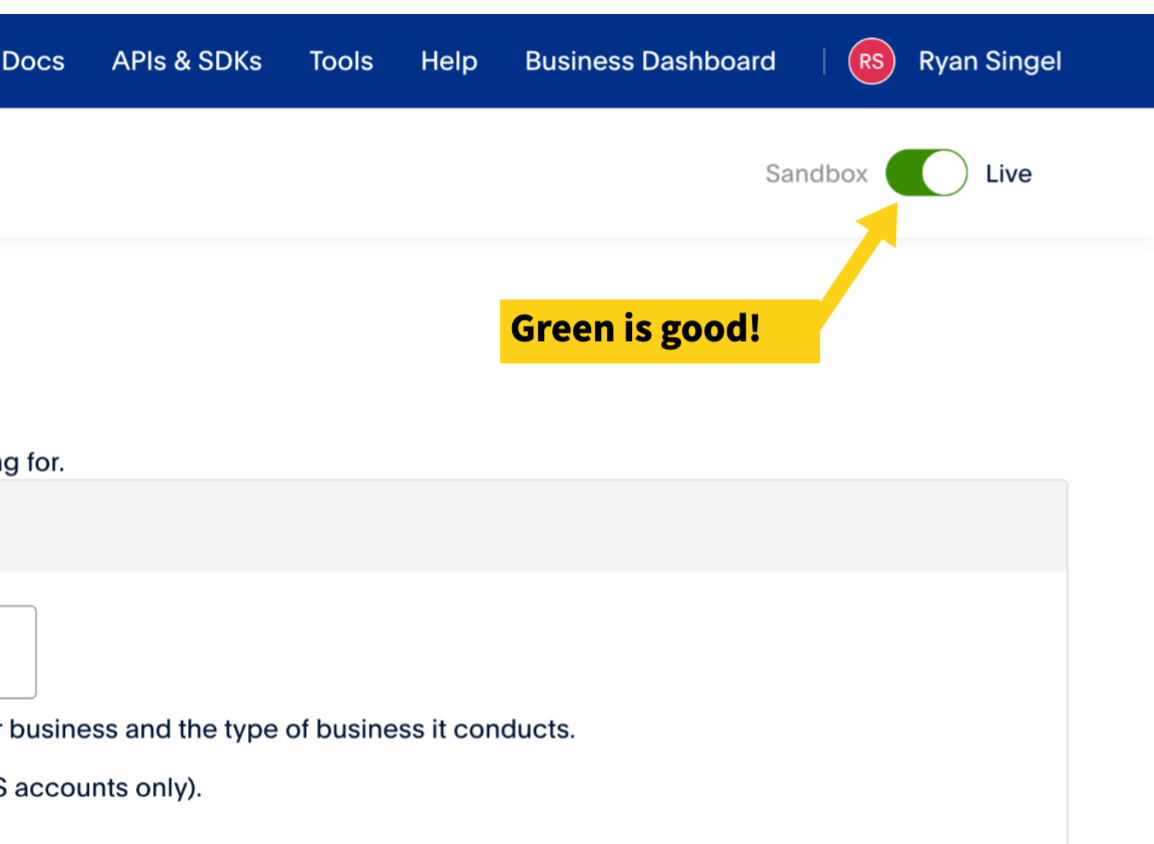
4. Name it Tip Jar or something you can understand later and hit CREATE APP.
5. Press the word "Show" under Secret.
6. Copy the Client ID and the Secret into Outpost's settings fields under Tip Jar.
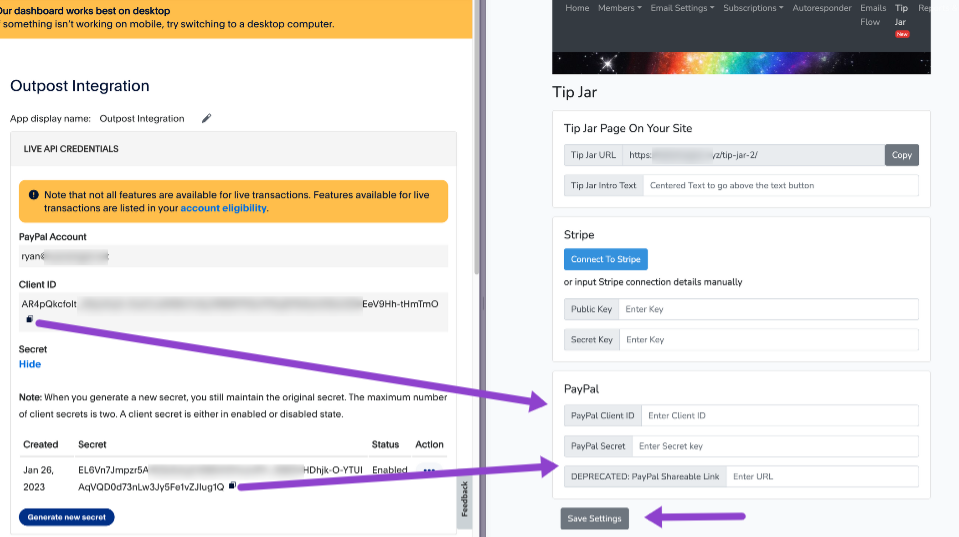
6. Press Save Settings in Outpost and close Paypal
Your Tip Jar will now have both PayPal and Stripe options, and it's fully integrated. Just go to the Tip Jar page on your site (you can find the url in the Tip Jar settings page) to test it out.
If you run into any issues, please drop us a note at support@outpost.pub.

