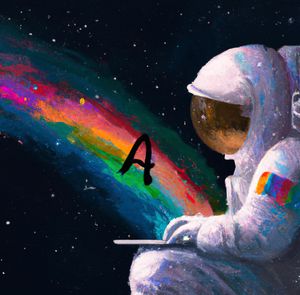Go to the Autoresponder tab in your Outpost Control Center, and select Change on the Action you want to edit:

Select Edit from the Change menu:

From here, you can edit away! Select the + symbol to the left of the text to edit:

If you use the Dynamic Editor to insert a button, the discount offer button will automatically use the discount offer you assign to that action. When you're done, save your changes and Outpost will create a new version of the template with a different name.
If you want to start over, you can revert to the default template. You can do this one of two ways. One is selecting Restore from the Change menu:

You can also revert to the default template by selecting the name of the default template:

Reverting to default will not erase any templates you have made before.
If you run into any issues, or have any questions, please reach out to us at support@outpost.pub.